Transfer Crypto
Before you can transfer crypto from your personal address please make sure to either create a new wallet or when you already have a wallet to import that wallet.
It is important that your sending address is properly funded, this sometimes means that while a balance shows up for your address yet you can't spend the funds yet as the transfer to your address has not been properly confirmed on the blockchain. In this case just wait longer depending on the blockchain. Your address history should indicate if a transfer is unconfirmed.
Crypto currencies or tokens can be send from your personal address(es) to any other valid (and supported) address on that same blockchain.
It could be that a blockchain supports multiple different address formats and Heat wallet has not implemented support yet for such a format.
Go to your home screen
Your home screen shows which blockchains you have setup for any of your wallets. Access different wallets through the main menu by going to Wallets. You can only transfer those funds that you actually have in your addresses and thats after deducting the blockchain fee that has to be included. The fee depends on which blockchain you are using and is paid to the miners of the blockchain network.
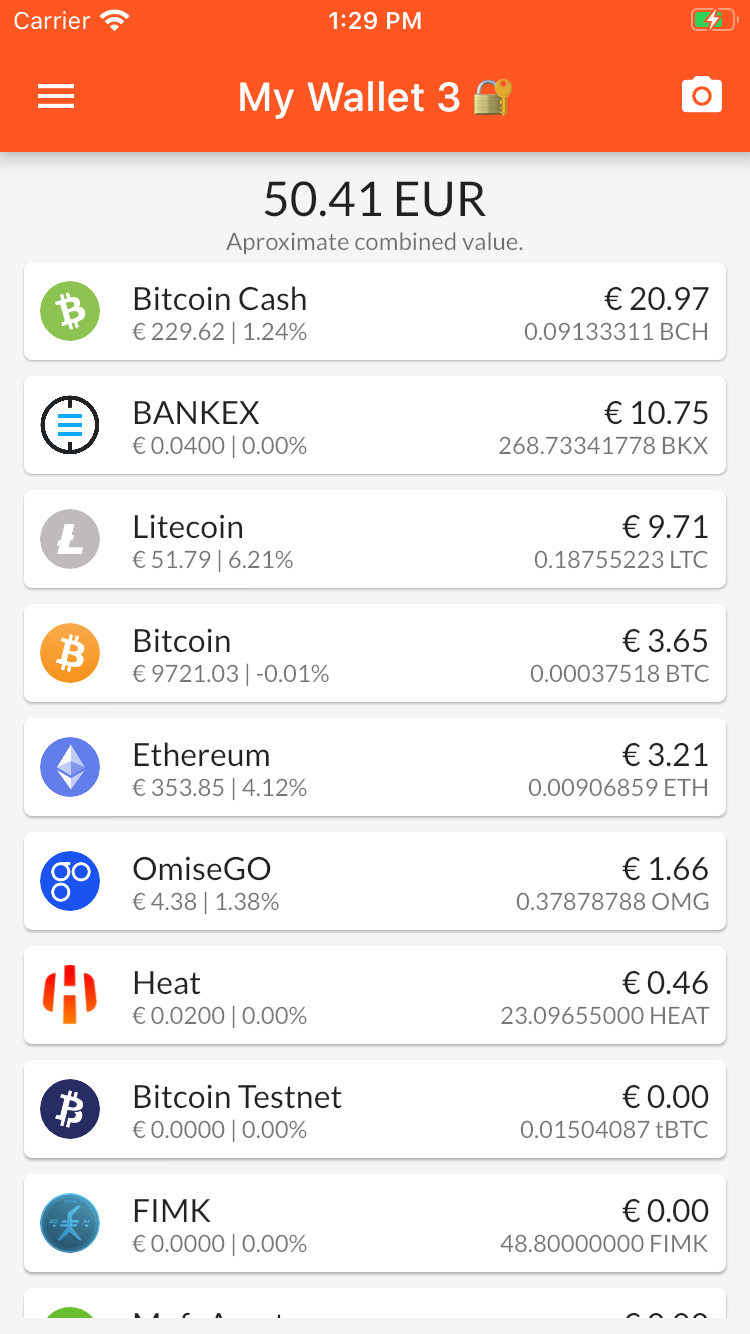
|
Select currency
In our case we want to transfer Litecoin somewhere to do so select your Litecoin balance, this takes you to its history and balance overview.
At the top the total amount is displayed, this is the total amount of all your addresses and their unspent outputs (utxo) combined.
In Utxo based cryptocurrencies (basically everything modelled after Bitcoin) balances are stored as so called unspent outputs. To spend these you combine a number of these in a transaction which is send to the blockchain, all this happens automatically by Heat wallet.
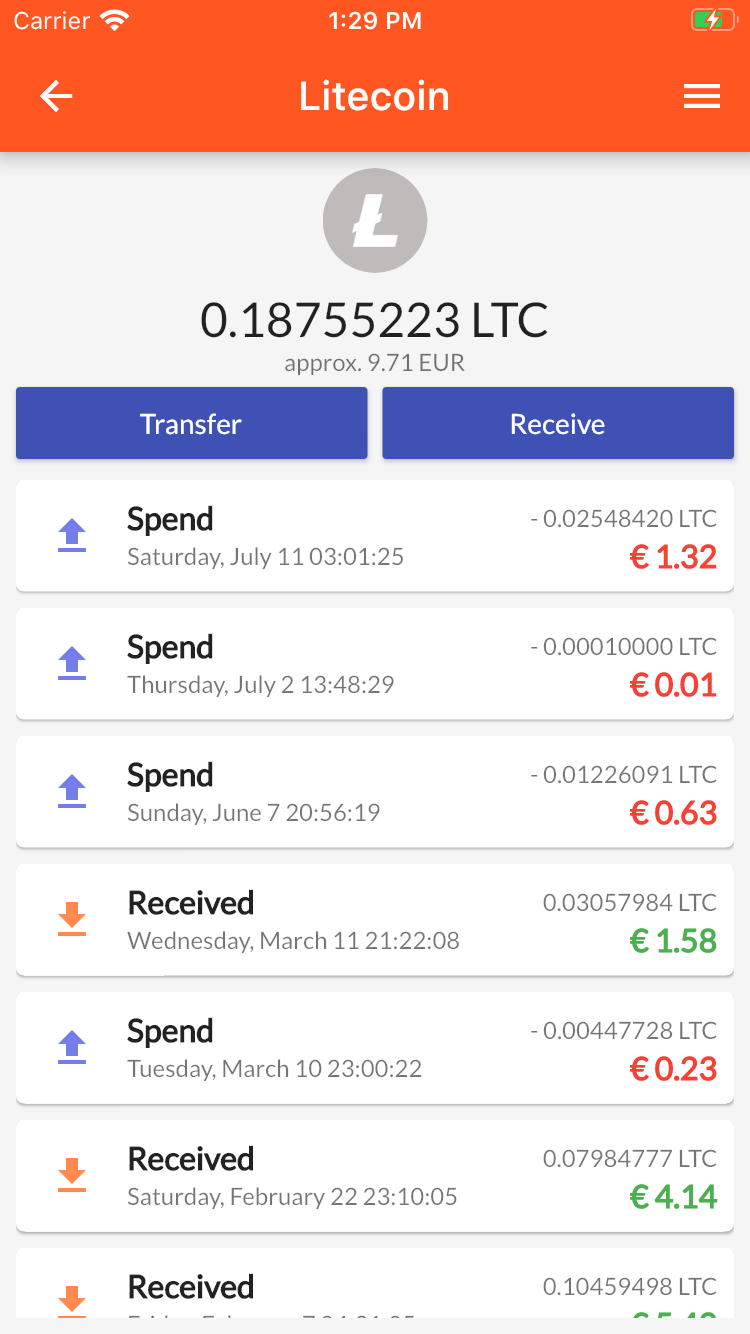
|
Click the button labelled Transfer to continue
Provide transfer details
The transfer screen opens with no data initially, that is apart from a possible dynamically looked up fee amount at the bottom.
Heat wallet must have an internet connection in order to determine the current fee costs. Dynamic fees for transaction go up or down based on how many traffic there is on a blockchain network at any moment.
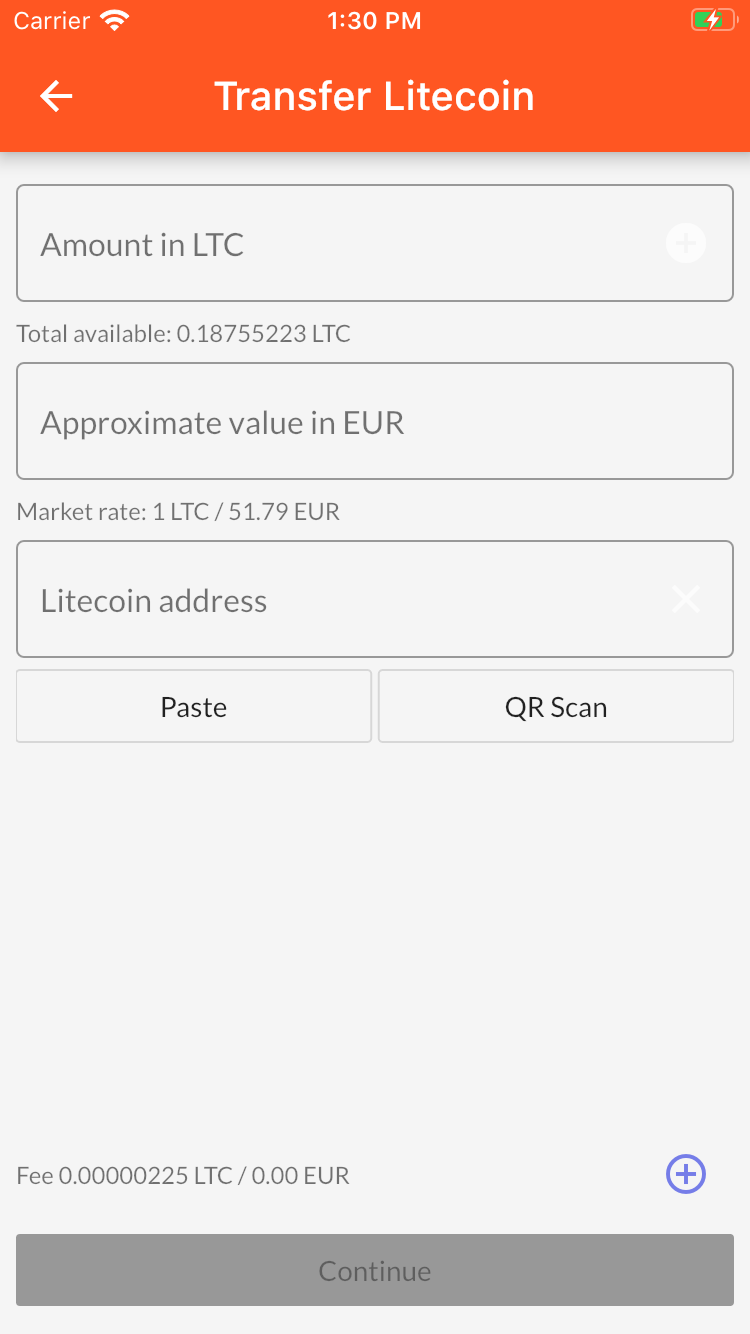
|
The amount you transfer is always set in crypto currency, this amount can be seen or set in the top field in this case labelled Amount in LTC. As a convenience we provide automatic conversion from and to fiat based on the latest market price as provided by coingecko.
As an extra safety measure the exchange rate is shown below the fiat value field, please make sure to look at that rate instead of blindly trusting the provided exchange rate as we do not control its origin.
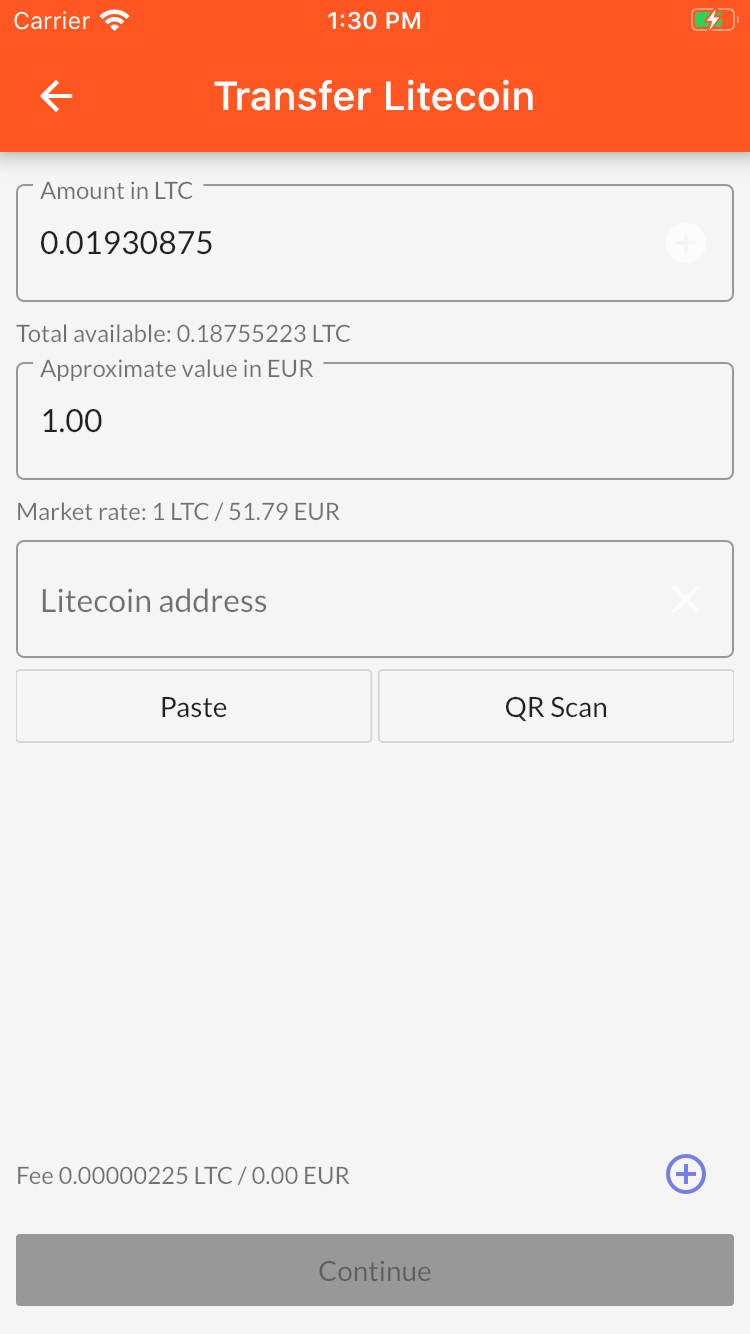
|
The recipient address is set in the field with the label Litecoin Address the address can be set in several ways.
- Type the address by hand (not recommended)
- Paste the address from the clipboard
- QR scan the address
One easy way to send crypto currency to another Heat wallet user is for the recipient to show his address as QR code and then scan the QR address by clicking
QR Scanbutton on the transfer screen.
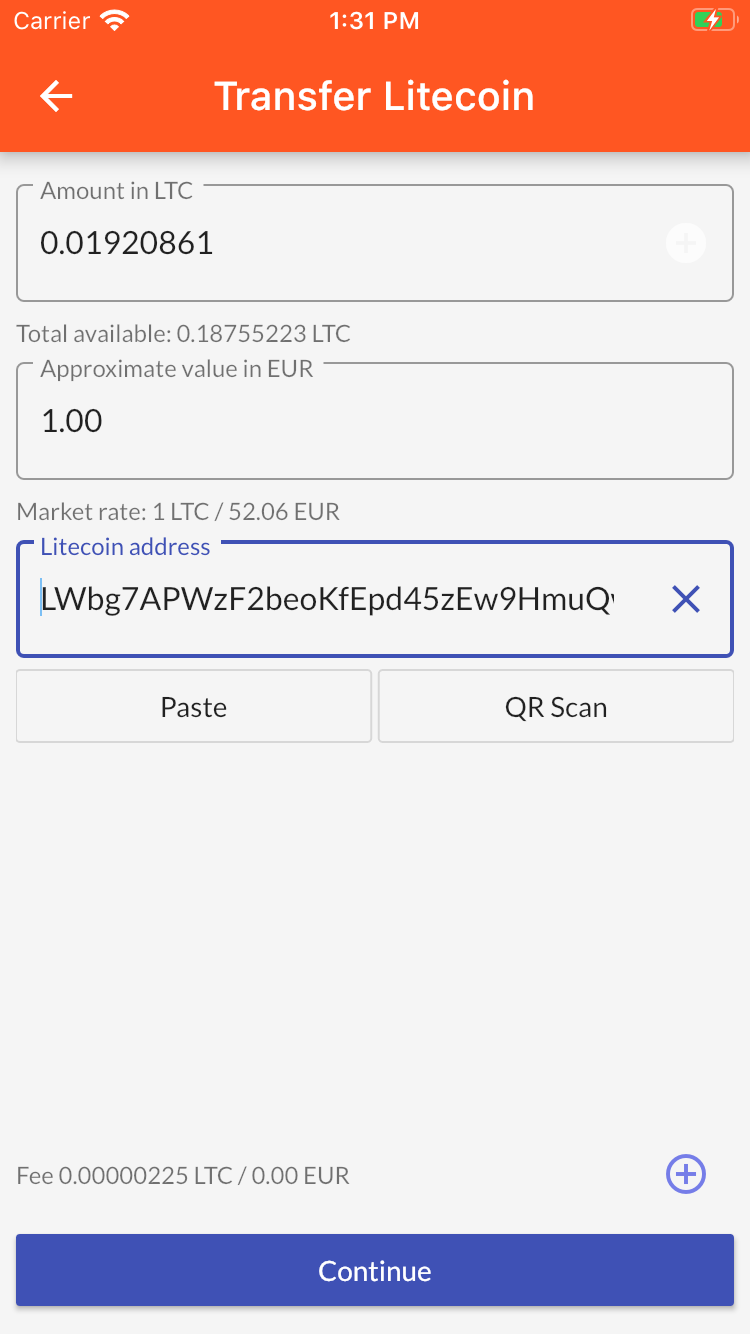
|
Click Continue to proceed to entering you pin code.
Wallets that are created or imported with keys not stored on the device will have an extra step when sending crypto. These wallet types require you to enter or scan your key at this point.
Note that utxo based currencies don't support off device keys at this time.
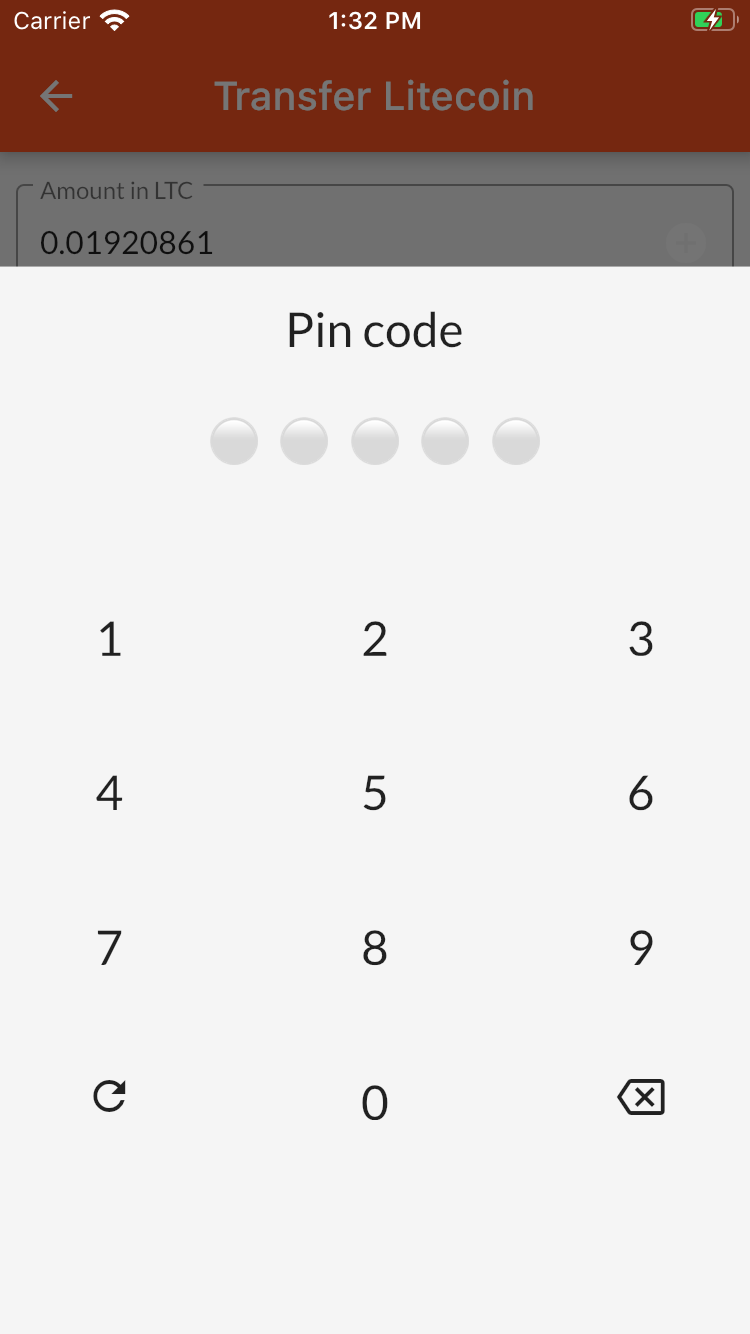
|
Upon entering your pin correctly the transaction is created, signed and send to the blockchain network. A progress dialog will be shown (not displayed in the screen shot) and a success or failure notification appears.
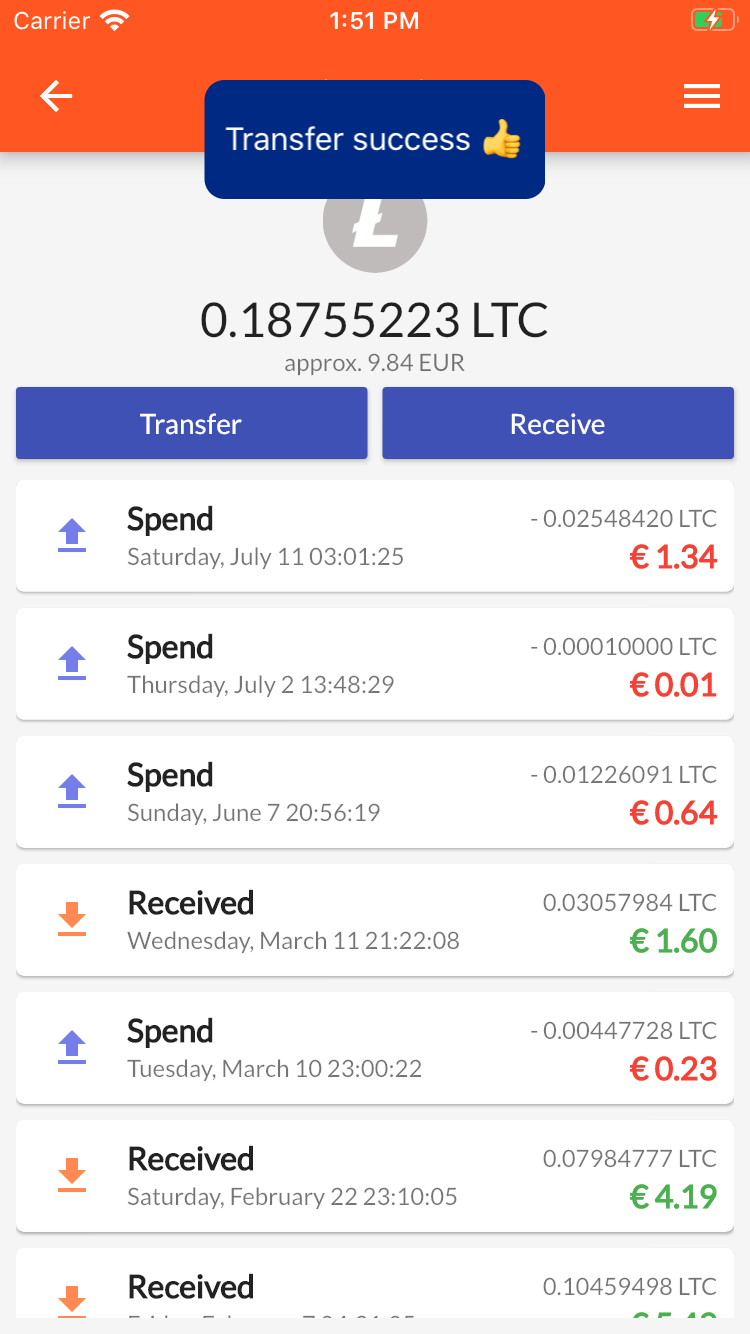
|
You can keep track of the realtime status of your transaction on the blockchain network as our servers track all transactions status send through our software or to our users. The status is displayed beneath the entry in the history list. It says Transaction in mem-pool in the screenshot below.
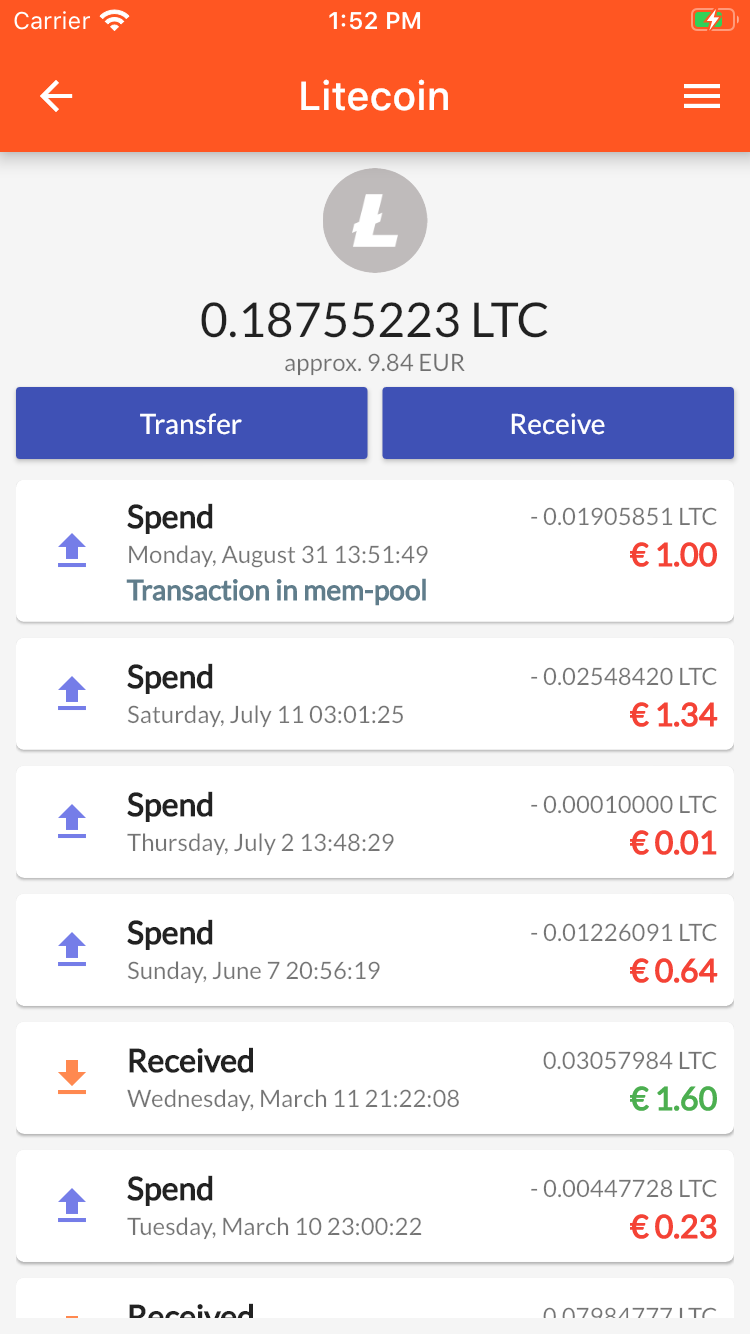
|
Clicking or tapping any transaction in the history list will bring up the transaction details screen. The transaction identifier, sender, recipient, inputs and outputs are displayed and can be clicked leading you to external blockexplorers.
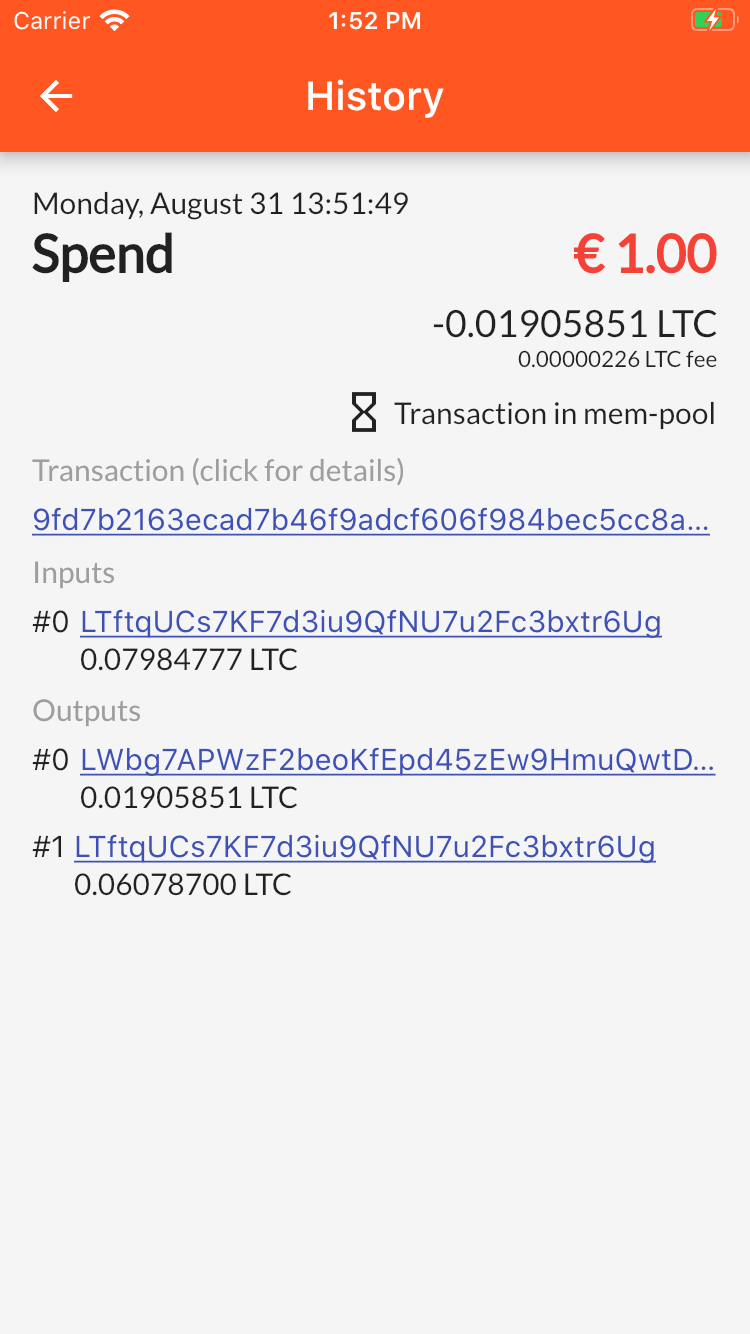
|
Different blockexplorers are configured for each blockchain. While our servers and their blockchain backends are highly reliable we still advise to confirm transaction status in as many independent places as possible.
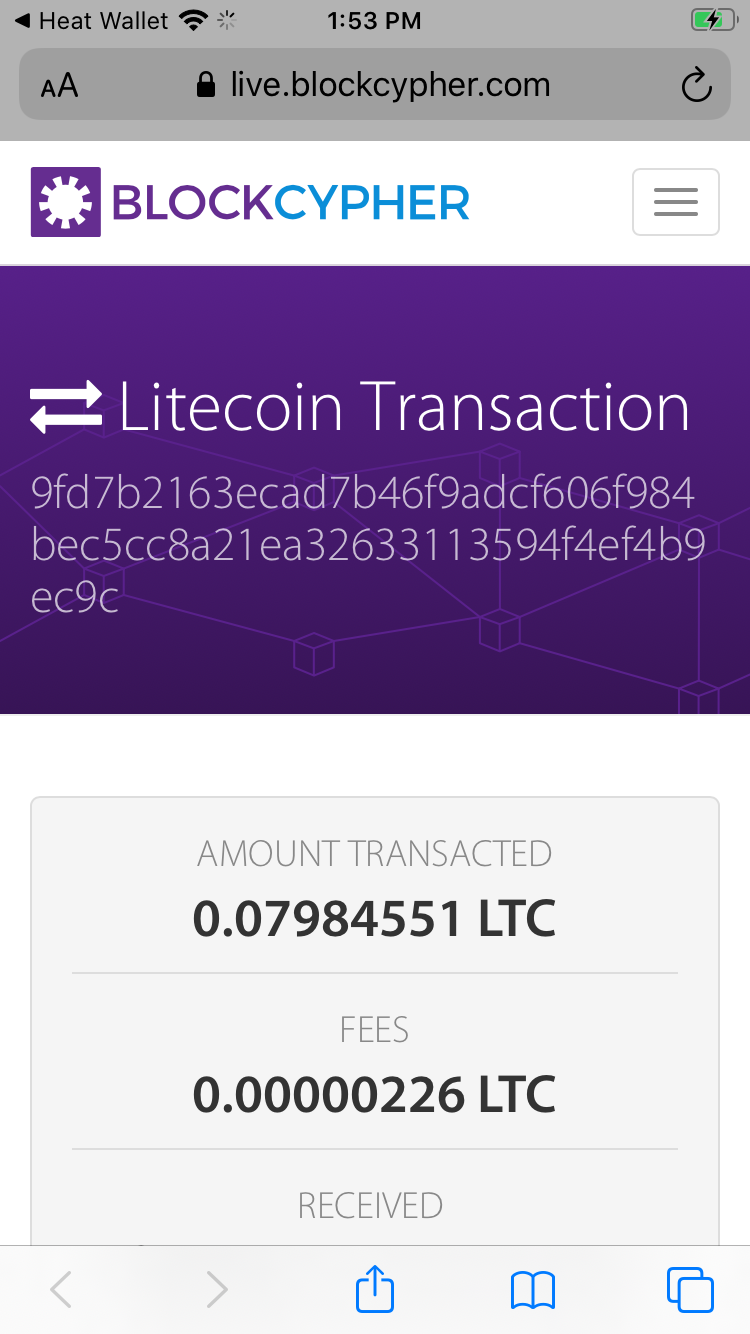
|
Blockexplorers are highly specialized indexers of blockchain data and in many cases provide valueable analytics like for instance the details shown below.
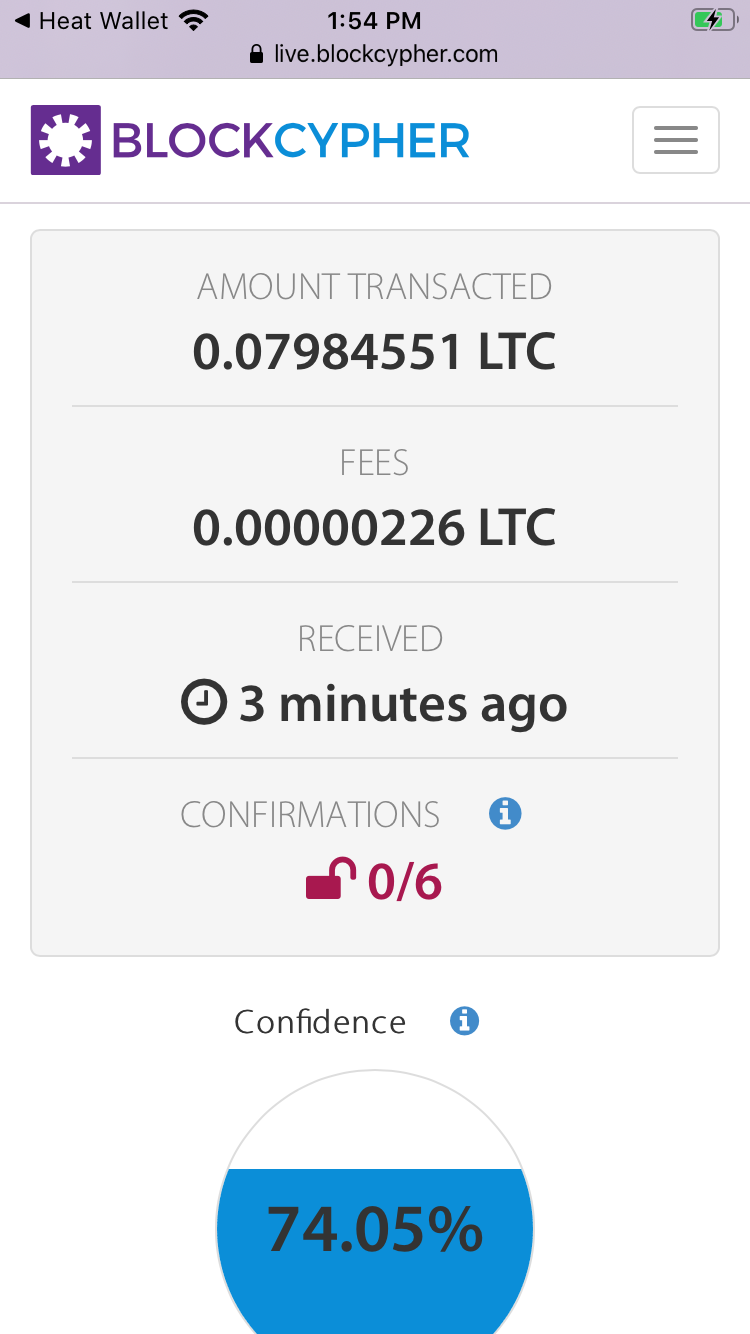
|
After a short while (depending on the blockchain) you will start to see the transaction status update and display the number of confirmations a transaction has (a confirmation means nothing more than that there was 1 block created).
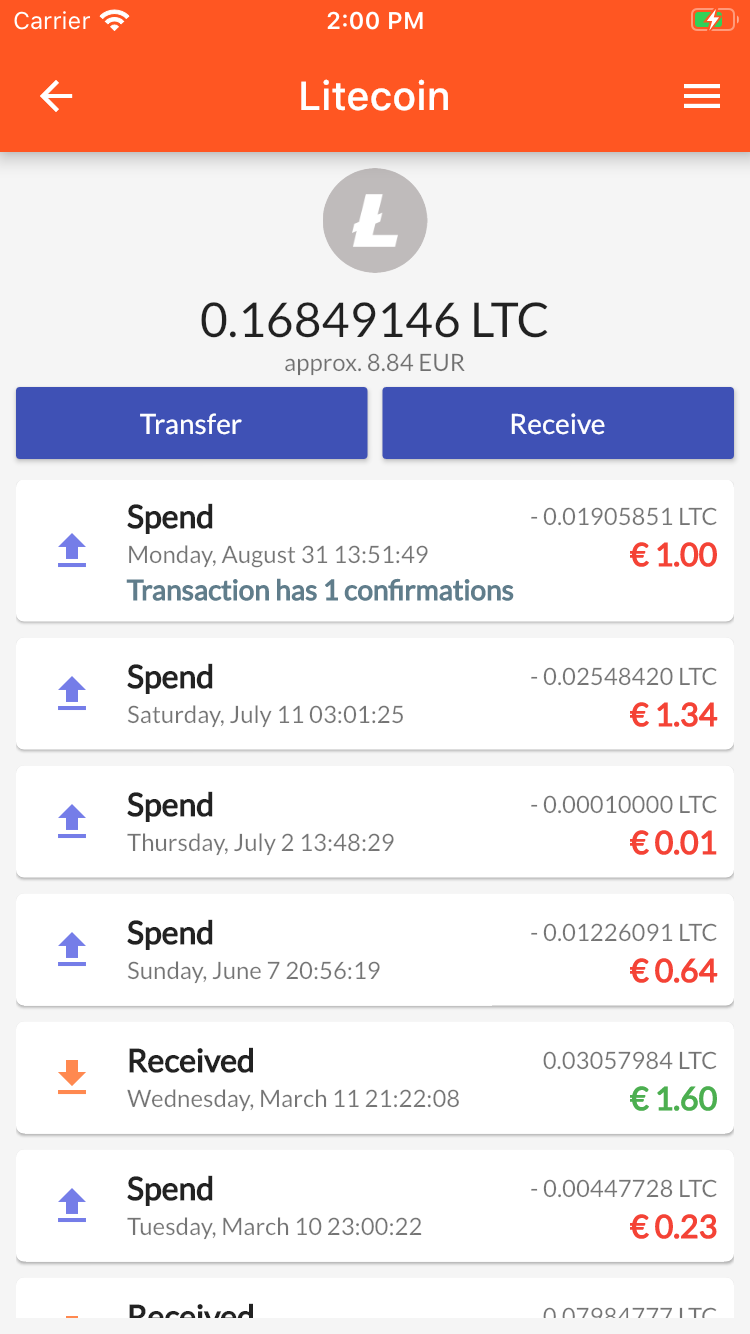
|
To force a transaction status update you pull down the screen to perform a fresh network lookup.
This should not be nessecary generally as push connections are always connected to our servers meaning you will be updated the instance something updates on our servers.
