Create wallet
The wallet creator creates a multi currency seed for you.
read howto access the wallet creator
Step 1/4
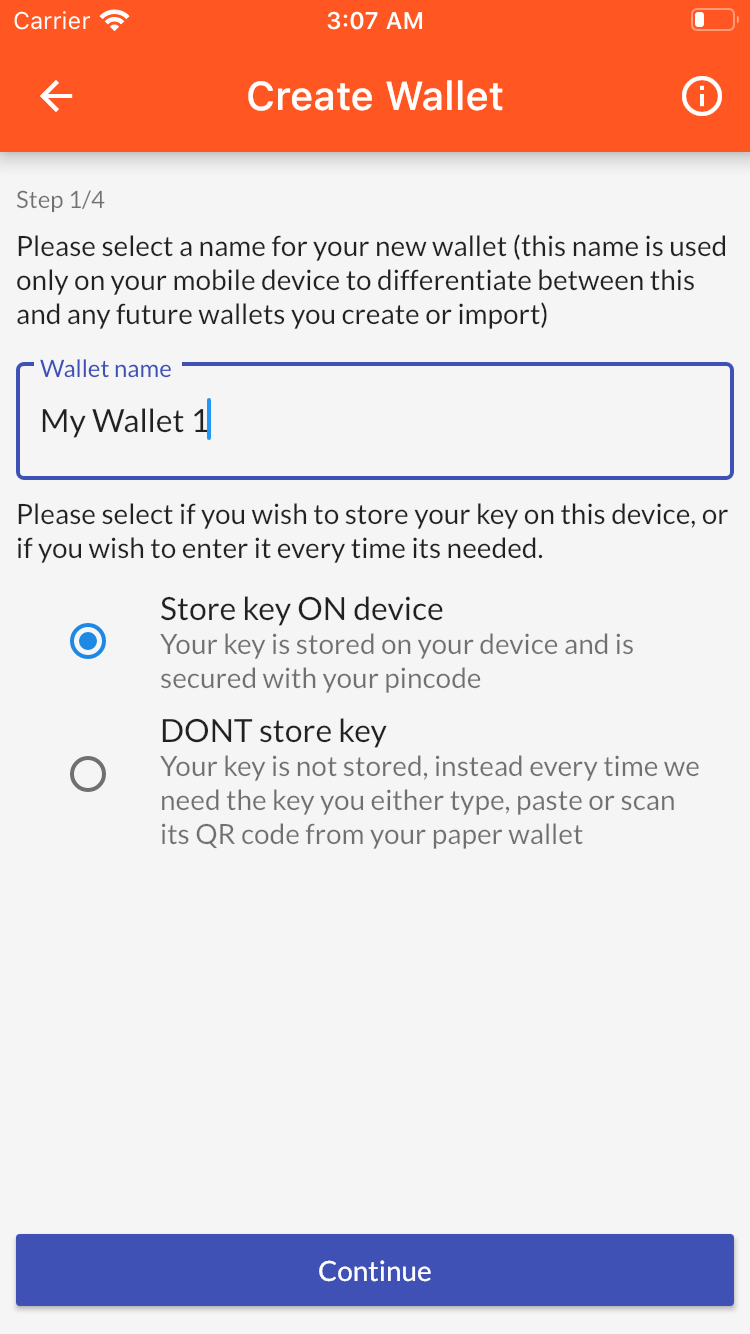
|
Wallet name
You can give a name to your wallet, a standard name is set for you. The name can be set or changed later as well.
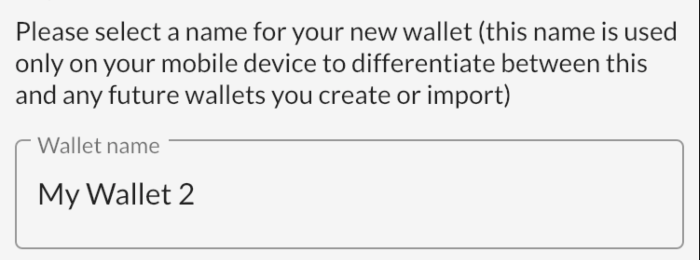
|
Choose where your seed is stored
Heat wallet supports storing your seed on your mobile device where its protected with a pin code. Alternatively support is provided to store your key in an external paper/digital wallet. This second method enables you to securely store and backup your access seed somewhere safe and use it only on demand.
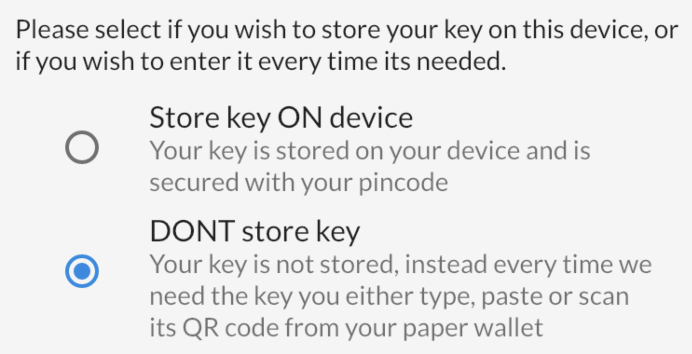
|
When you choose to NOT store your key on your device we advise you use our paper/digital wallet tool to create your backup.
Step 2/4
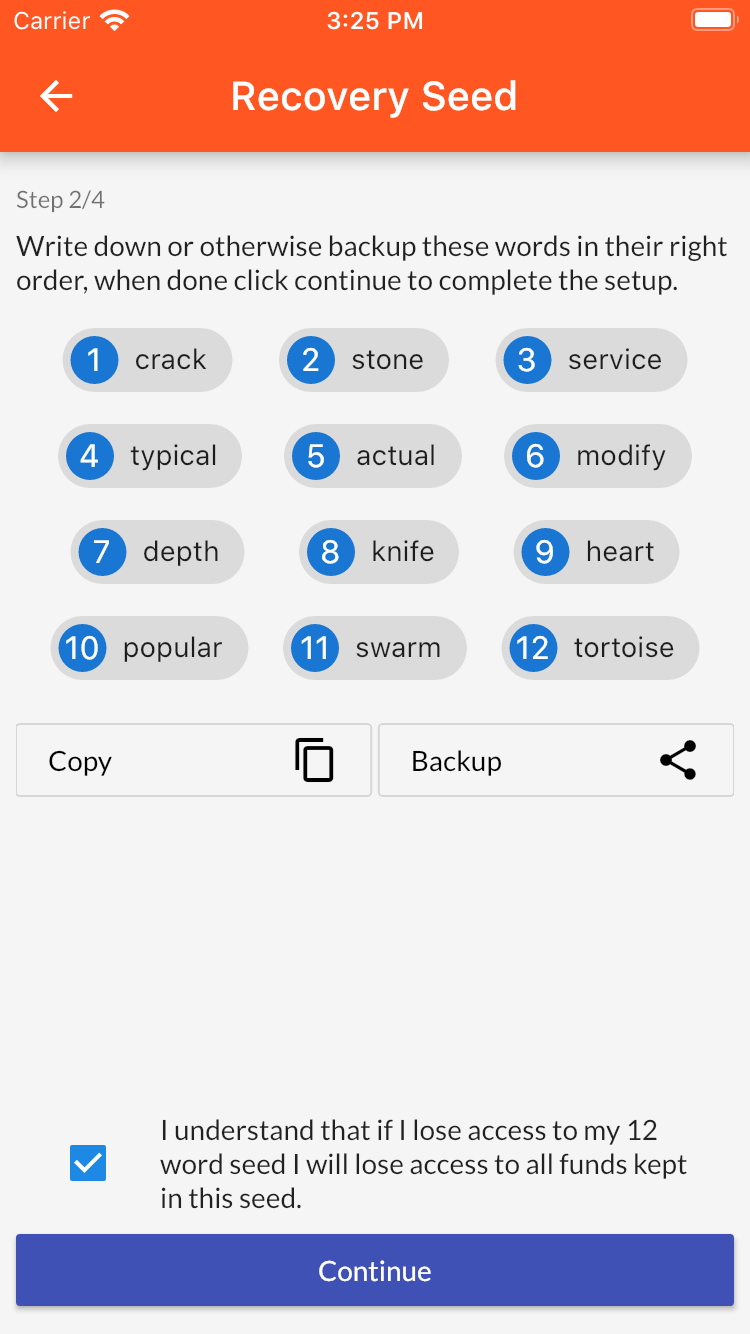
|
The screen shows your seed. A seed consists of 12 words in a specific order. It is extremely important that you safely and securely backup your seed and keep it private.
- In case of loss of your seed there is no way to recover it. Losing your seed means losing all your funds stored in that seed.
- Anyone with access to your seed has access to all your funds in that seed. At all times keep your seed absolutely private.
How to backup your seed
There are as many ways to backup a seed as there are to backup any piece of important private information.
We however recommend to make a digital or paper backup with our paper/digital wallet tool the added value of such a backup is that it contains a QR code that allows to easily import or restore your wallet simply by scanning it with your mobile device camera.
Other methods to backup your seed (in no particular order)
- email it to yourself or someone you trust
- write it down on paper
- write it to a text file you store on your computer
- take a picture of it on a different phone or tablet
- or go completely apocalypse proof (no affiliate, many such offerings exsist search for
seed backup)
Step 3/4
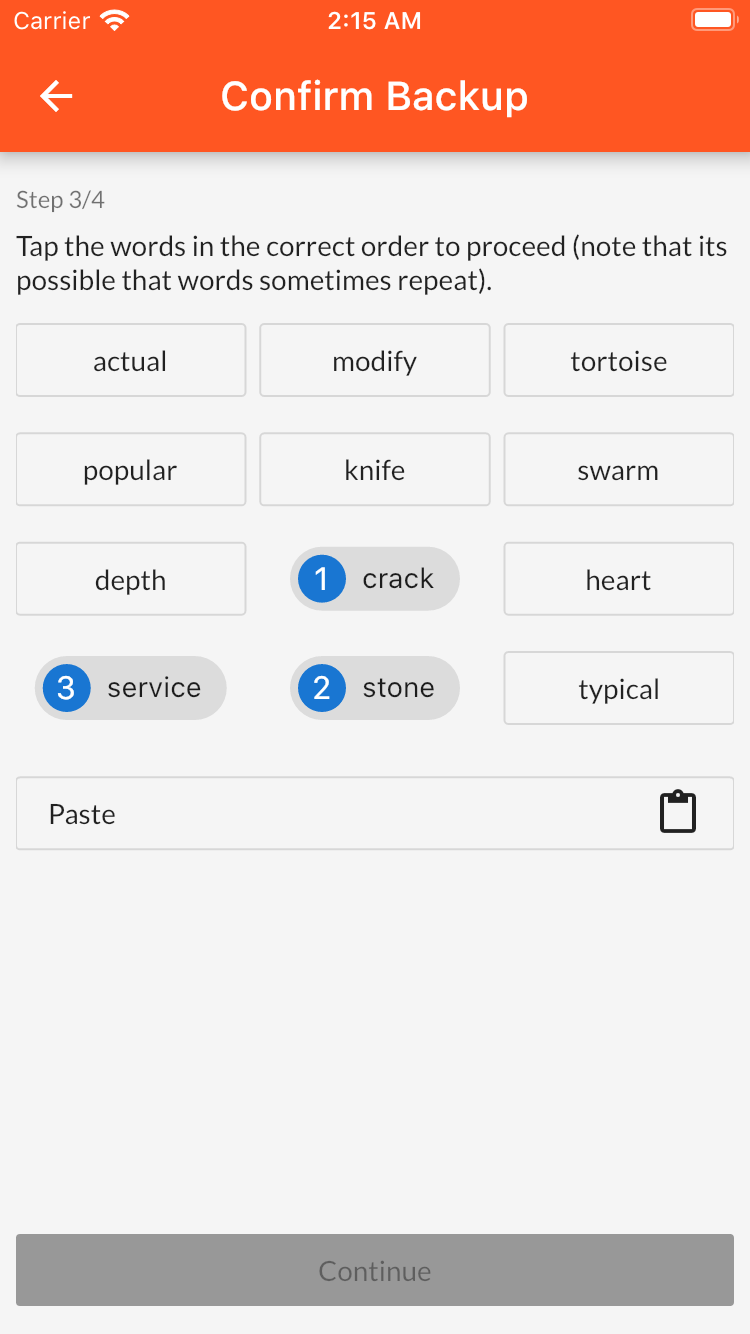
|
Confirm
Because your seed is so important we require you to confirm it by tapping all words in their correct order before you can continue.
Step 4/4
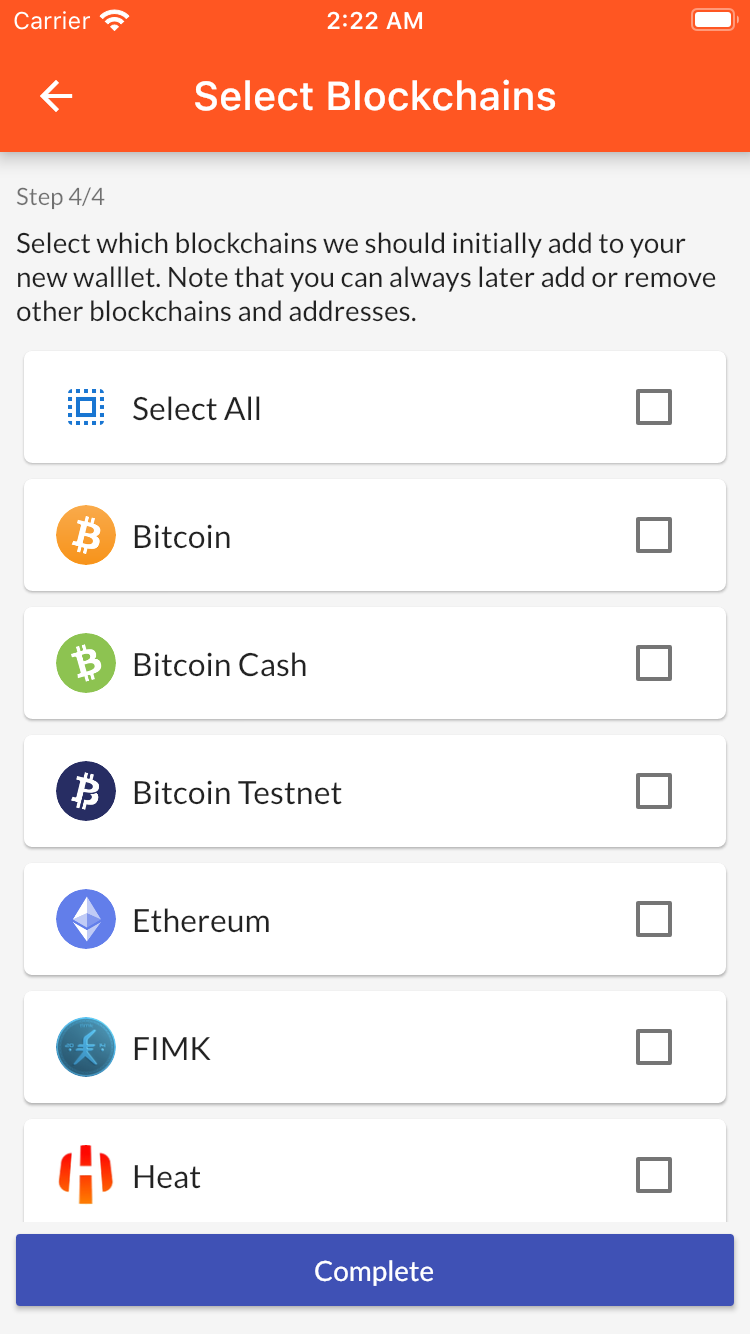
|
Complete
Finally we complete our wallet. You can choose to include all currencies or just the ones you select.
Clicking Complete will register your selection and you will be shown your new wallet.
Access wallet creator
To open wallet creator
Goto: Main menu
The main menu is situated on the top right of the home screen.
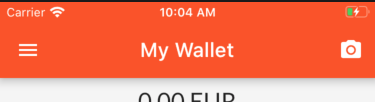
|
Goto: Wallets
Select wallets to open the wallet manager.
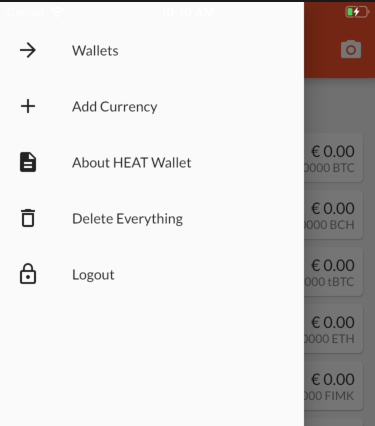
|
Goto: Aad wallet
Select the small plus button on the top right of the screen to access the add wallet screen.
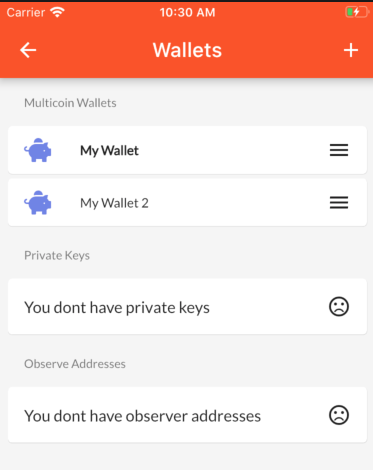
|
Goto: Create wallet
Select Create New Wallet
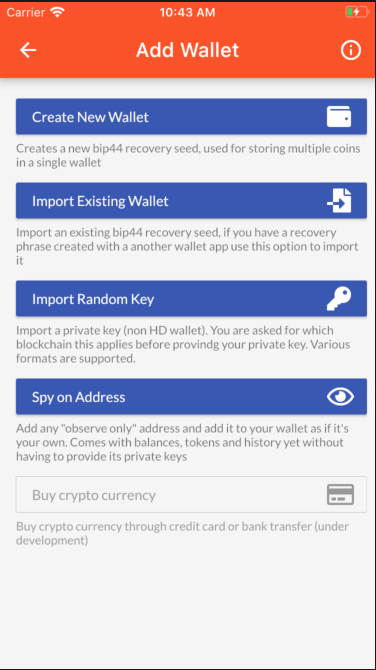
|
