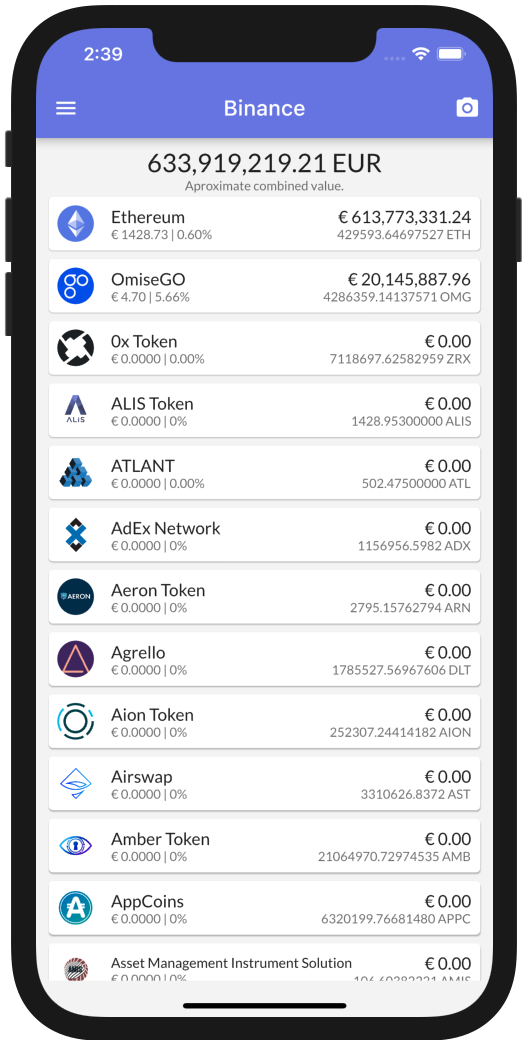Hello
This the multi-page printable view of this section. Click here to print.
Import Wallets, Keys and Addresses
- 1: Import Multi Currency Seed
- 2: Import Private Key
- 3: Import Heat Secretphrase
- 4: Import Paper/Digital Wallet
- 5: Import Any Address
1 - Import Multi Currency Seed
Multiple names exist for what are technically bip44 seeds.
- recovery seed
- multi currency wallet
- bip44 seed
Recovery seeds have become an industry standard and allow you to store many different crypto currency from different blockchains using just a single recovery seed.
There are many other wallet apps that support this same standard which means you are not stuck with a single app but can move freely between different wallet providers ensuring that as long as you properly backup your recovery seed you can be sure to access your crypto funds with any other wallet app out there.
Recovery seeds take the form of 12 or more words from a standardized set of words.
You have to backup these 12 words in their exact order to always be able to access your crypto currencies
Internally these words are used by wallet apps to construct a set of keys for each blockchain but in a standardized way so each individual app gives you access to your crypto currency.
Start at the Action Center
To import a recovery seed you have to navigate to the Action Center and select Import Recovery Seed
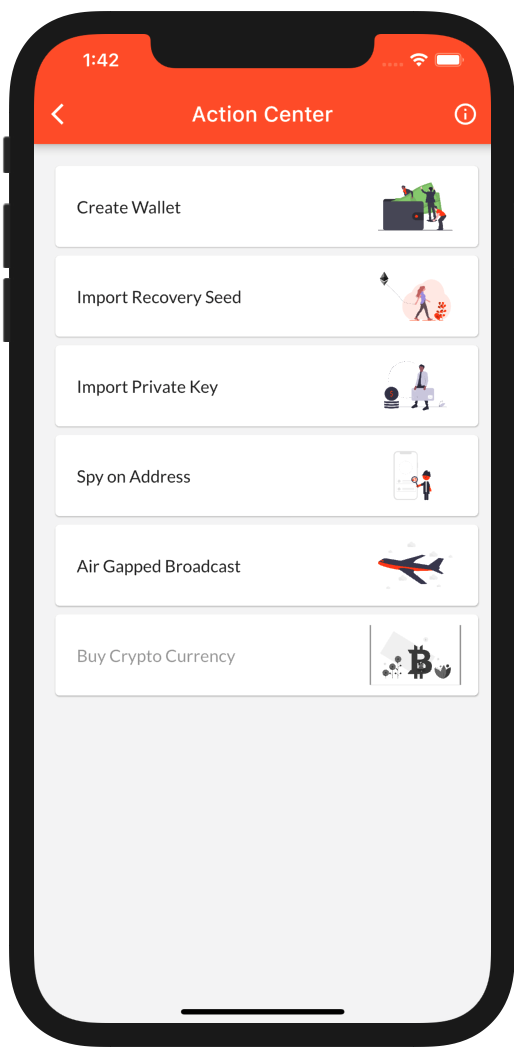
To access the
Action Center: first time users automatically start with theAction Center. Users who created or imported a wallet will have to navigate to the Home screen where they see the menu button on top left. Open the menu and select the top entryWallets, in the next screen click the plus at the top right to access theAction Center
Import Recovery Seed
You are greeted with information about recovery seeds, swipe left to go through these instructions or close with the X at the top right.
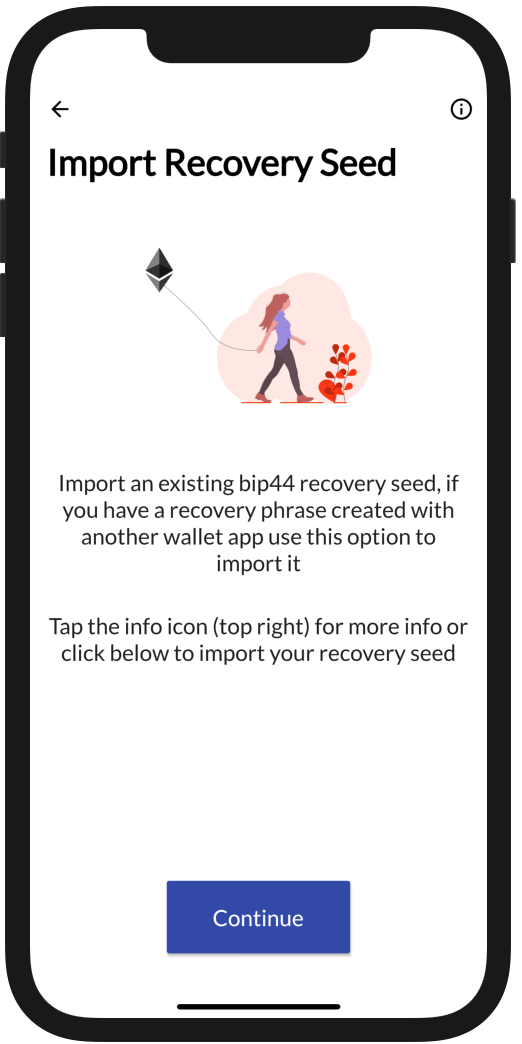
Assign a name for your wallet (which can be changed later on) and enter the recovery seed either type, paste or scan a QR code.
Store as Hot or Cold wallet
Choose to either store your seed on your device or enter it every time its needed.
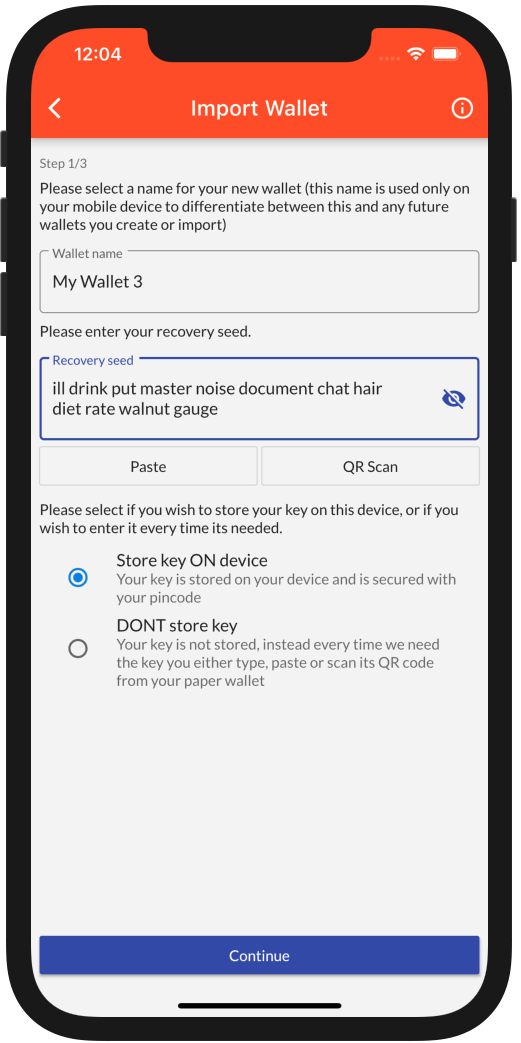
With Heat Wallet you can keep your keys offline yet still have a (almost) fully functional wallet on your device. You will see your balances and history but will not be able to spend your crypto until you provide your recovery seed again. One especially convenient and secure way to do this is if your recovery seed is in the form of a QR code which you can scan on demand whenever you make a payment.
Select for which Blockchains
Next you are asked to select which blockchains to add to your recovery seed. You have two options.
- Automatic funds discovery
- Manual selection
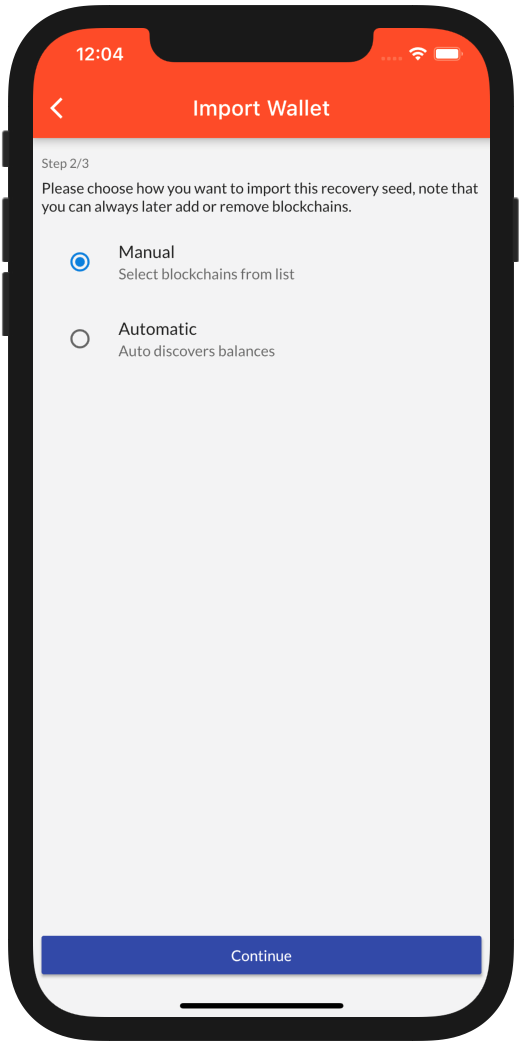
Automatic discovery will generate all addresses that could possibly belong to your recovery seed for all supported blockchains and Heat Wallet will go and search for any address you possibly have funds in.
Manual selection allows you to select which blockchains to add to your wallet (you can add others later on if so desired).
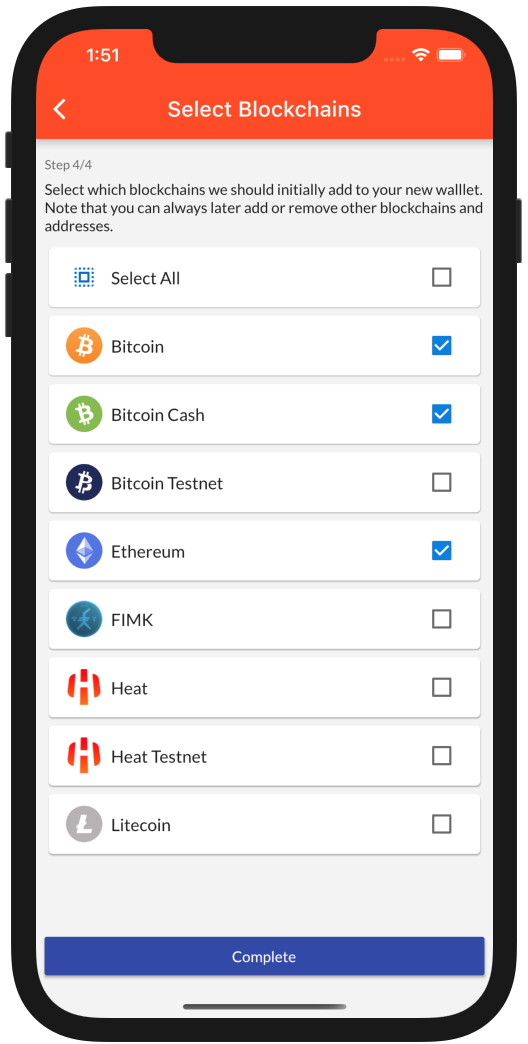
Access your funds
Your wallet is now setup and shows your balances for each token
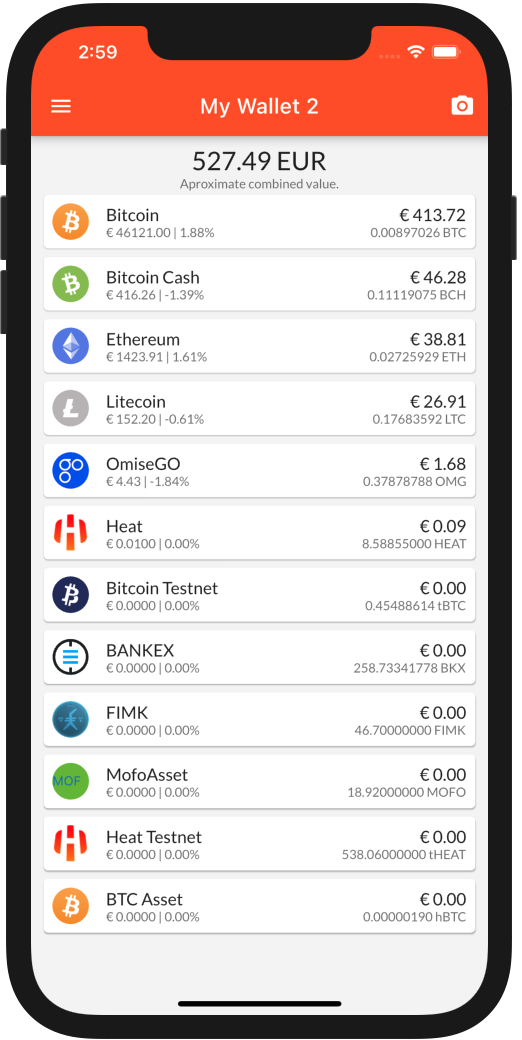
2 - Import Private Key
Heat Wallet supports importing native private keys for several blockchains. Supported formats
- Ethereum private keys
- Bitcoin, Litecoin, Bitcoin Cash private keys (hex) and wif (through provided conversion)
- Heat
- Fimk
Start at the Action Center
To import a private key you have to navigate to the Action Center and select Import Private Key
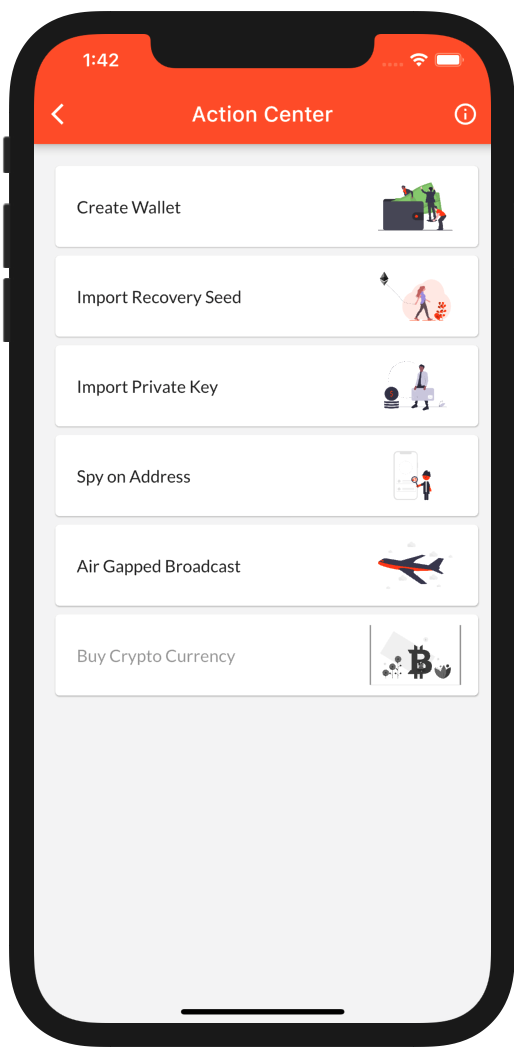
To access the
Action Center: first-time users automatically start with theAction Center. Users who created or imported a wallet will have to navigate to the Home screen where they see the menu button on the top left. Open the menu and select the top entryWallets, in the next screen click the plus at the top right to access theAction Center
Import Private Key
You are greeted with information about private keys.
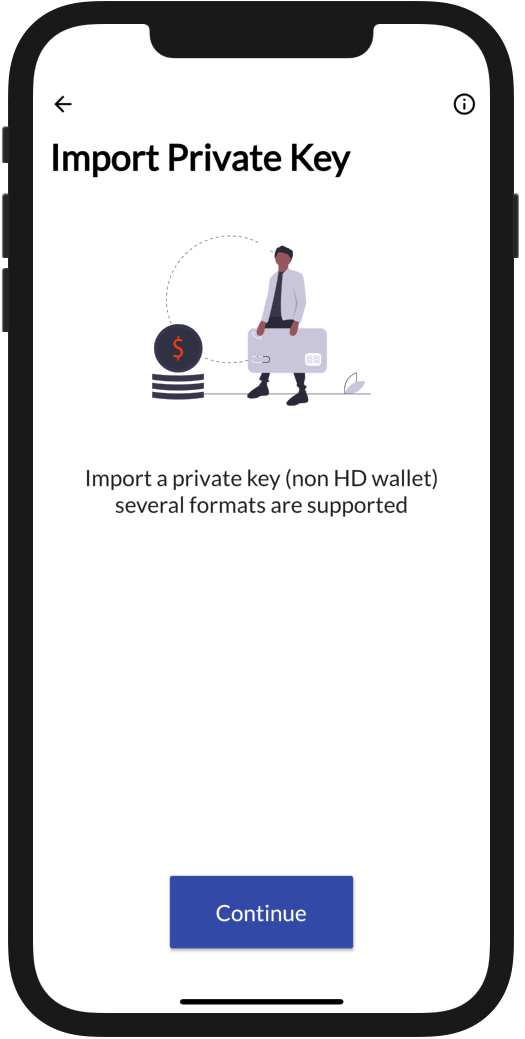
Assign a name for your wallet (which can be changed later), select the blockchain, and enter the private key either type, paste, or scan a QR code.
Store as Hot or Cold wallet
Non-utxo coins (not derived from Bitcoin) support storing your private key on or off your device. Not storing your key on your device offers improved security but requires you to enter your private key to send transactions.
With Heat Wallet you can keep your keys offline yet still have a (almost) fully functional wallet on your device. You will see your balances and history but will not be able to spend your crypto until you provide your private key again. One especially convenient and secure way to do this is if your private key is in the form of a QR code which you can scan on demand whenever you make payment.
WIF keys (Bitcoin, Litecoin, Bitcoin Cash)
Private keys for Bitcoin, Litecoin, and Bitcoin Cash often are in WIF (Wallet Import Format) form. This key compression mechanism has to be unpacked in this version of Heat Wallet still. To unpack a WIF key simply click the Convert button that appears.

Once the WIF key is converted you can continue importing the same key but in its unpacked hex form.
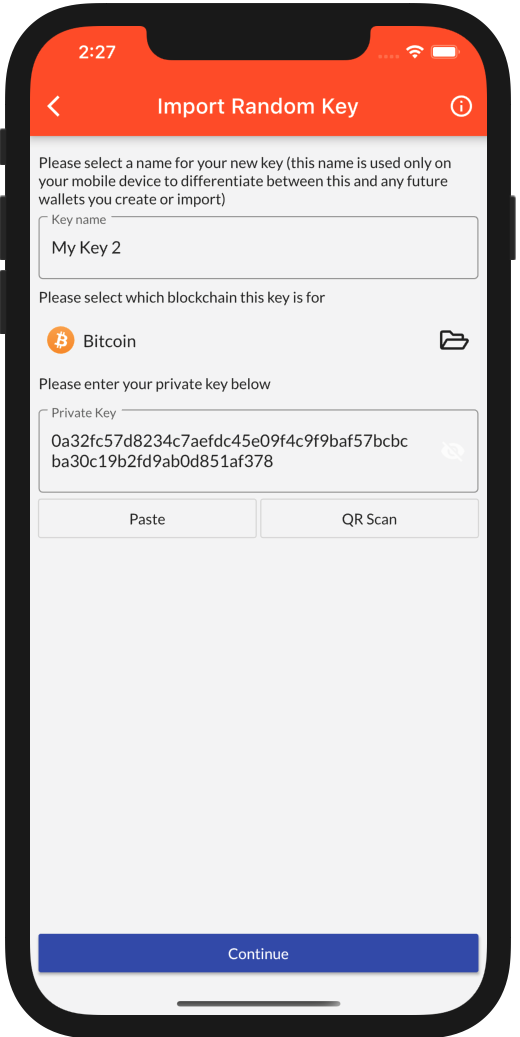
3 - Import Heat Secretphrase
If you own HEAT which is kept in a so called secret phrase (pretty much any HEAT key not created with this wallet app) you need to import this through the Import Private Key dialog.
Make sure you select Heat as the blockchain as shown below.

Go to Import Private Key
When you click Continue a wallet will be created for your HEAT secretphrase.
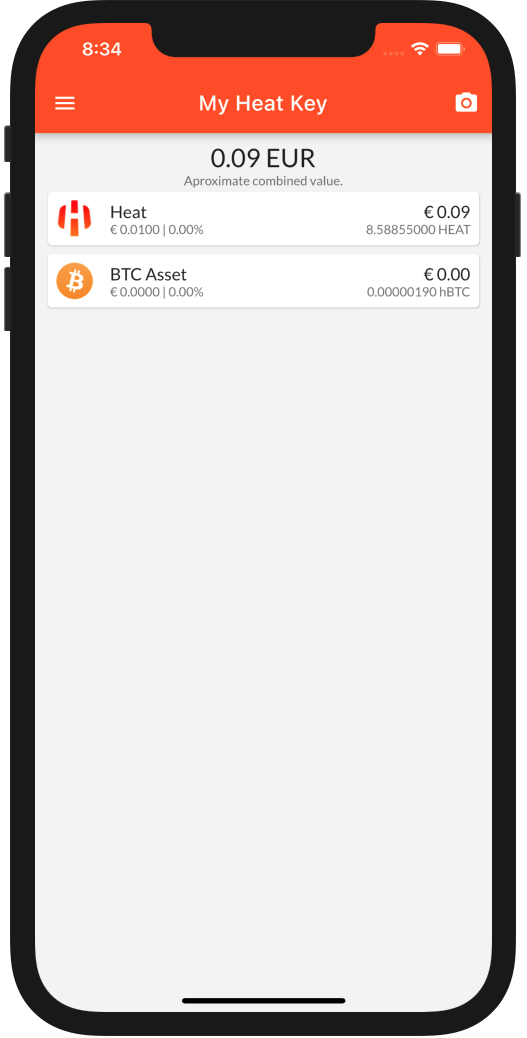
4 - Import Paper/Digital Wallet
A unique feature of Heat Wallet is that you can store your keys outside your mobile device.
We offer a tool to both create new multicoin recovery seeds as well as import both multicoin seeds as well as private keys.
Paper Wallet
To use the paper wallet we suggest you download it to your computer, once downloaded double click the HTML file so it opens in your browser.
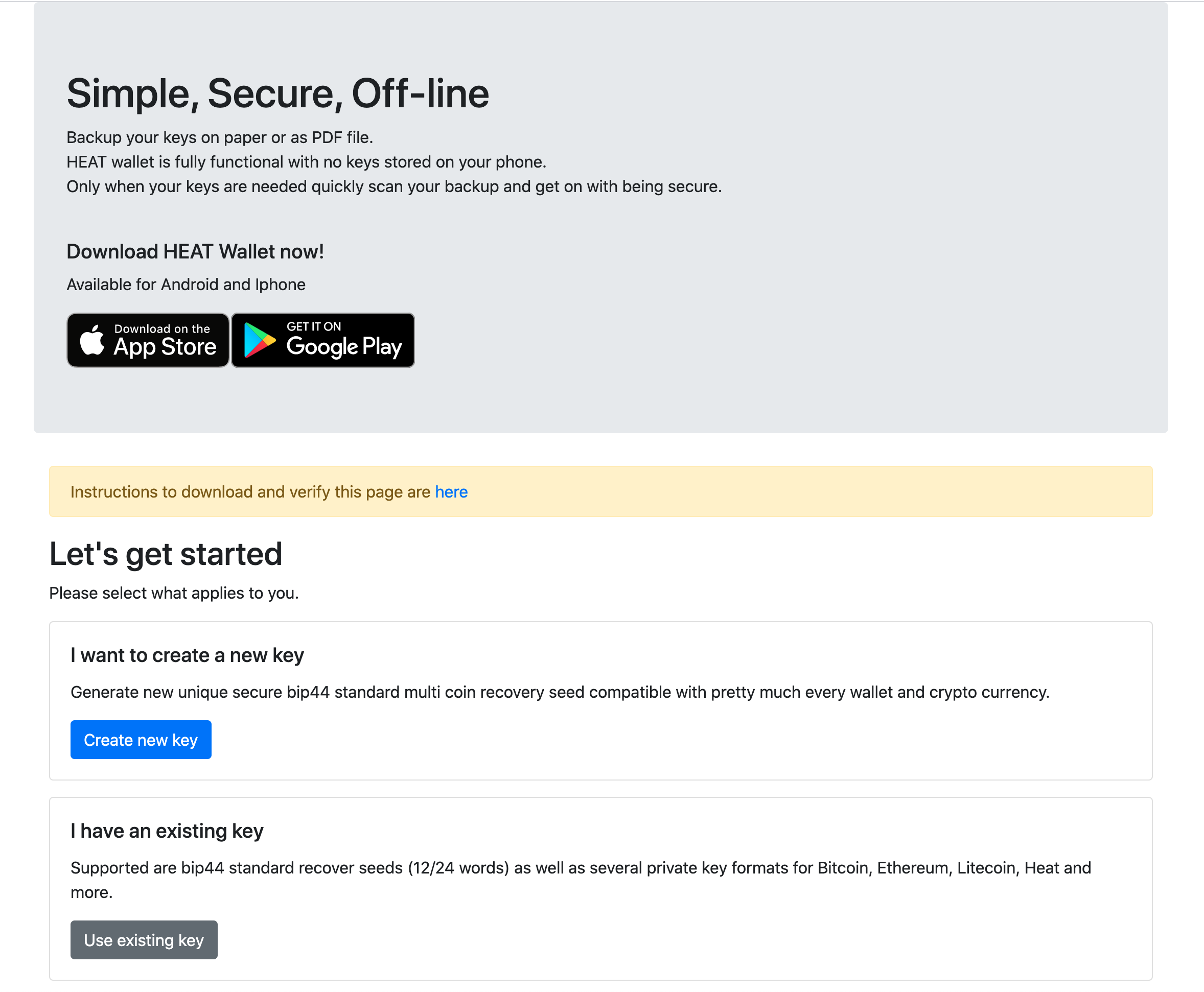
There are two options available.
- Create a new multicurrency recovery seed
- Enter an existing recovery seed or private key
Either way you would now either download the pdf file and save this to your computer or you would print out the pdf file to paper.
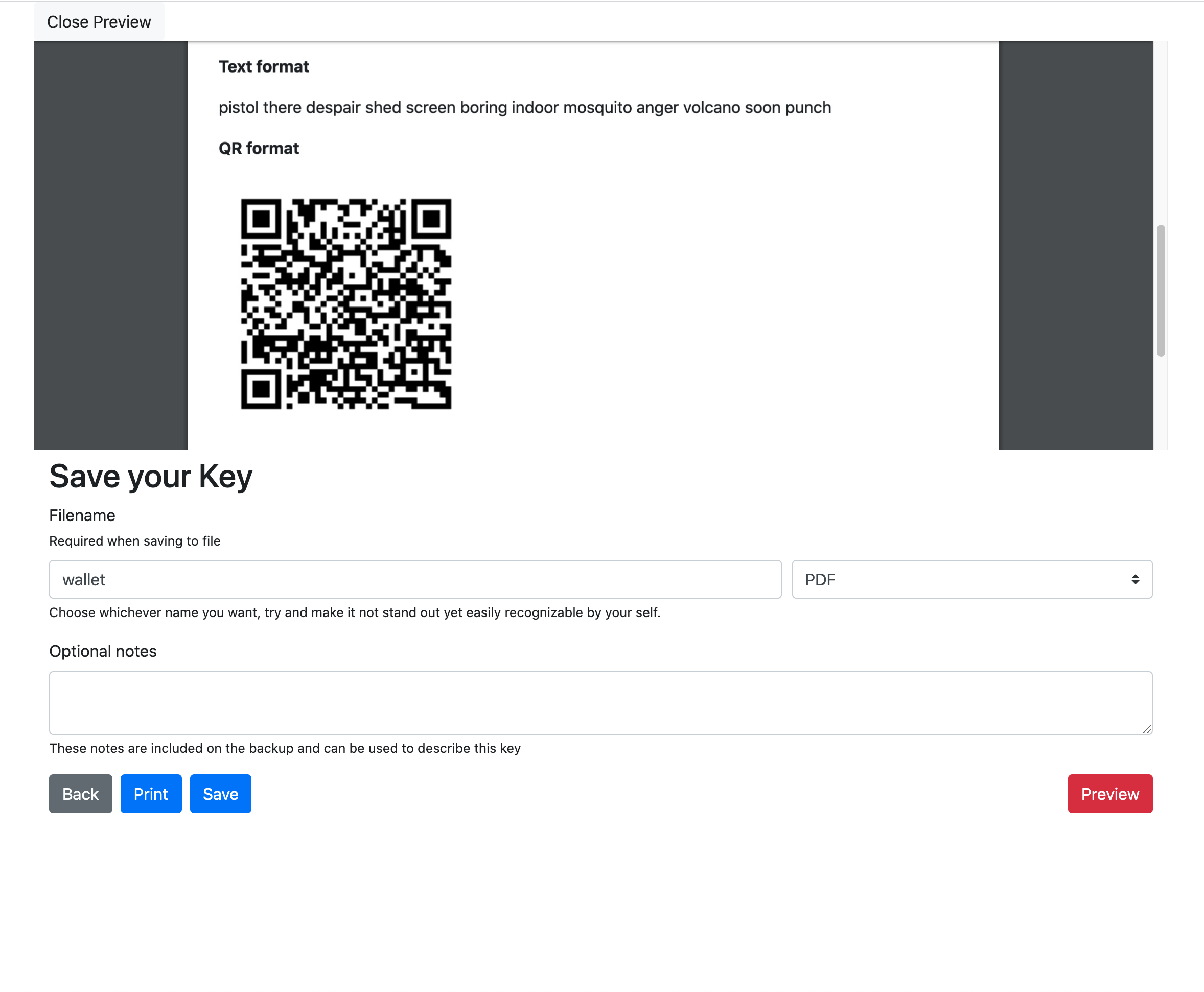
Start at the Action Center
To import your paper wallet you have to navigate to the Action Center if your paper walet contains a private key select Import Private Key if it contains a recovery seed select Import Recovery Seed
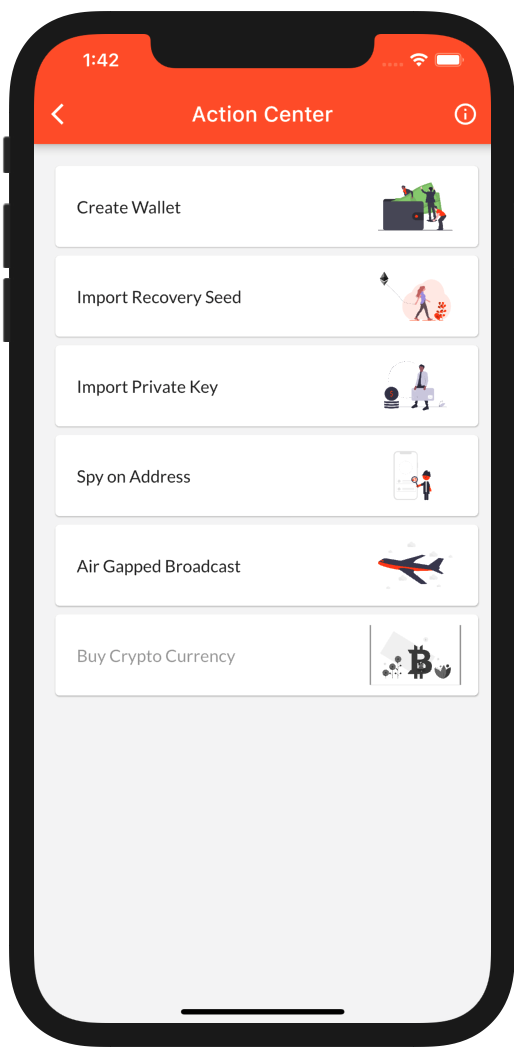
To access the
Action Center: first-time users automatically start with theAction Center. Users who created or imported a wallet will have to navigate to the Home screen where they see the menu button on the top left. Open the menu and select the top entryWallets, in the next screen click the plus at the top right to access theAction Center
Cold Storage
When importing your recovery seed or private key it is important that you select DONT store key this is shown below.
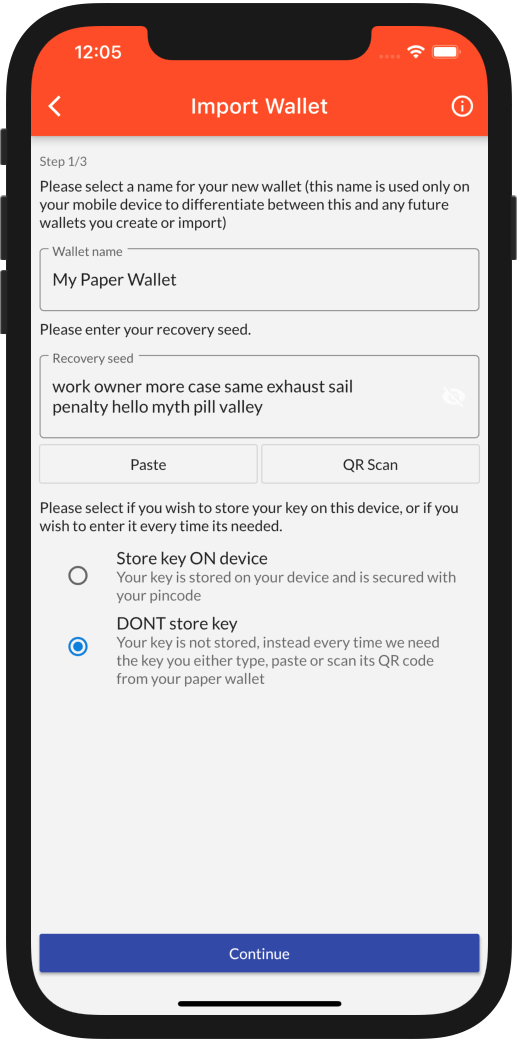
Now when we visit the home page of your new wallet it will display a small lock icon next to the name of the wallet (shown below at the top of app page in the title bar)
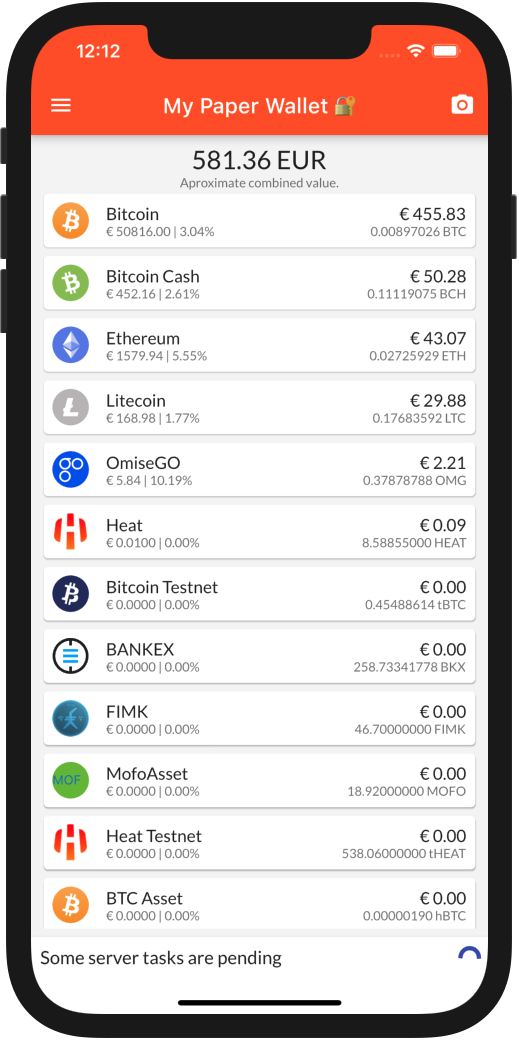
When trying to send a payment with this wallet you are asked to enter your recovery seed or private key. With a paper wallet you would scan it’s QR code by pressing the QR Scan button
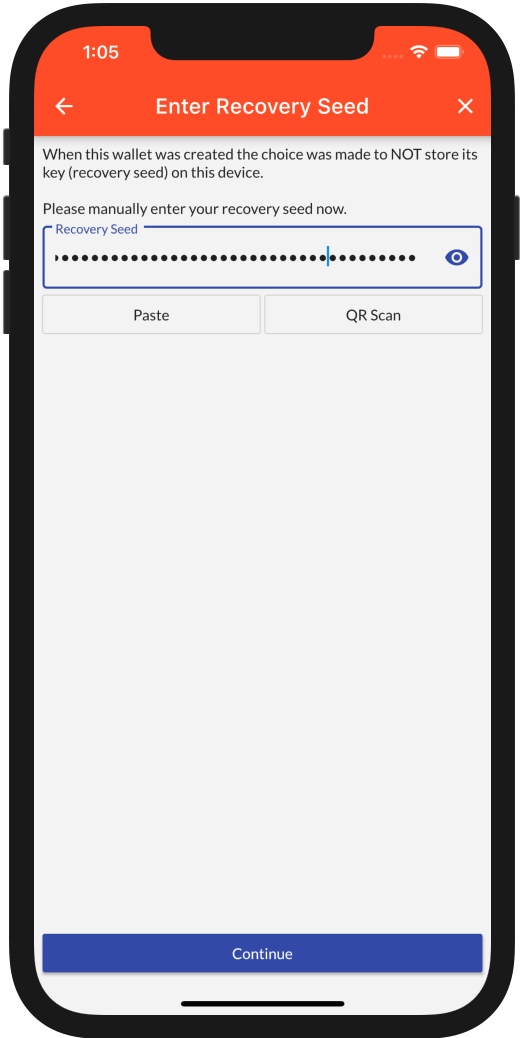
In case you enter the wrong key you are warned about this. Heat Wallet knows its the wrong key as we have stored a cryptographic hash of your original key, your actual key is never stored when you created a wallet with DONT store key.
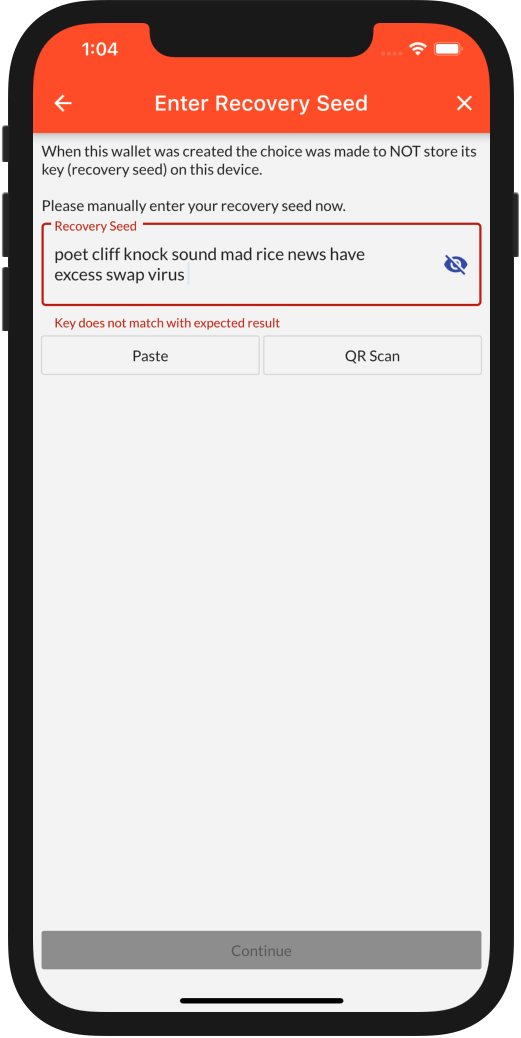
5 - Import Any Address
Spy on any address whether its yours or not, follow its history, balance and realtime value from the comfort of your phone.
Start at the Action Center
To import an address you have to navigate to the Action Center from there select Spy on Address
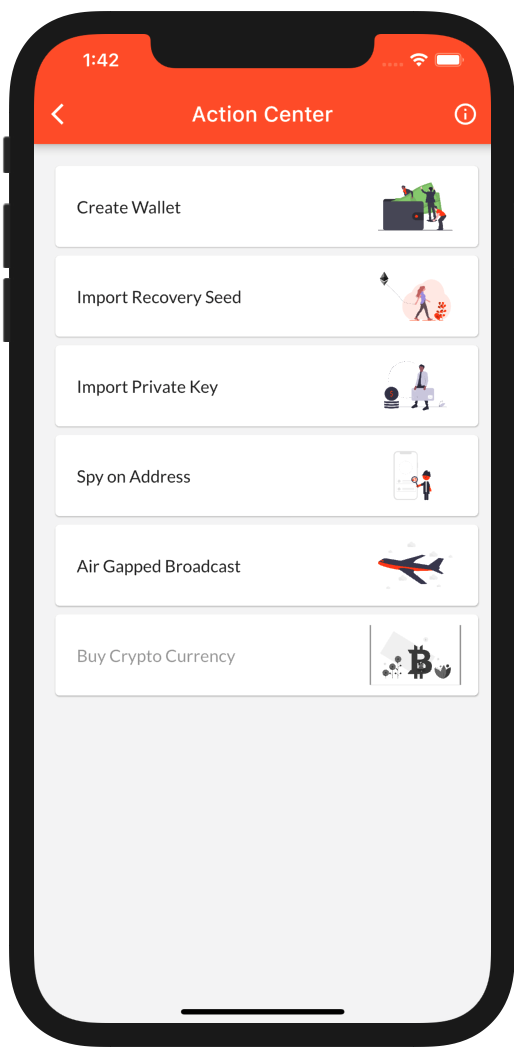
To access the
Action Center: first-time users automatically start with theAction Center. Users who created or imported a wallet will have to navigate to the Home screen where they see the menu button on the top left. Open the menu and select the top entryWallets, in the next screen click the plus at the top right to access theAction Center
Spy on Address
You are presented with an information screen, click the small button at top right for more information, click Continue to import your address.
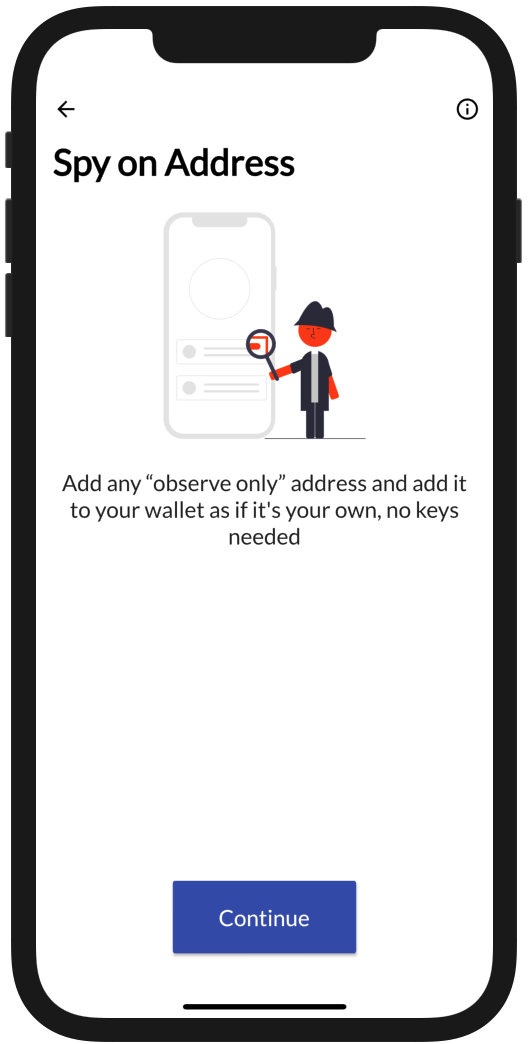
Addresses are Blue
Notice how the title bar is colored blue for spy on address wallets
Next we give an optional name to our new wallet and select the blockchain, with the blockchain in place we can type, paste or QR scan the address which will be validated to be a valid address for that blockchain.

When we click Continue a new wallet is created that shows us the balances of the address we just added (in this case its one of Binance its addresses).