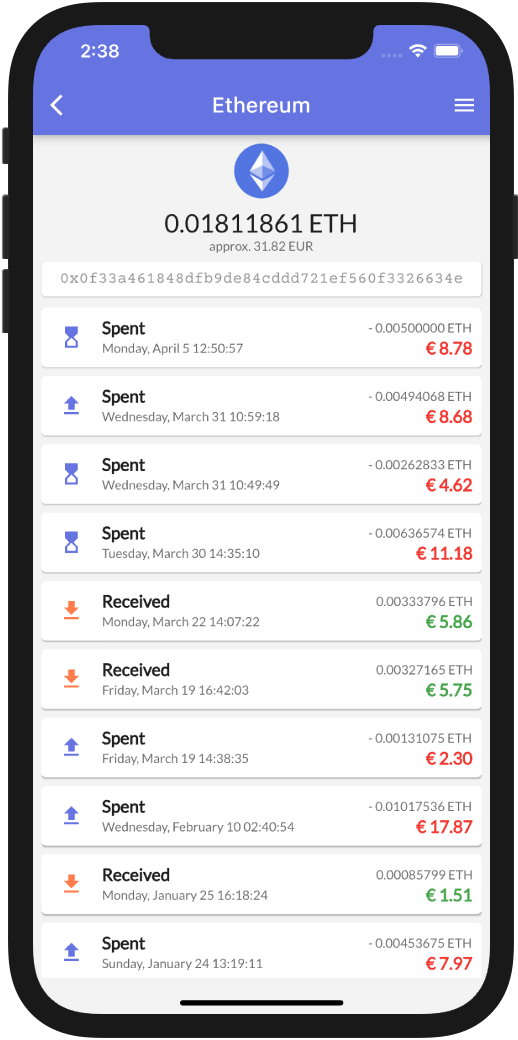How to do an Airgapped Broadcast
Airgapped broadast allows you to keep your private keys secure and offline.
The idea is that on one device you store or enter your private keys plus a local copy of https://cryptoswissknife.com/.
It’s important that you don’t connect this device to the internet again
Supported blockchains at this stage
- Bitcoin
- Ethereum
- Heat
- Bitcoin Testnet (for trying out)
On your mobile device, you would install Heat Wallet
Get Crypto Swiss Knife
Download https://cryptoswissknife.com/ to your local machine and transfer it to your Air-Gapped device.

Tips to do so are:
- Download the archive to your PC/Laptop
- Unpack the archive
- Transfer to USB stick
- Place USB stick in Air-Gapped device (either mobile or desktop)
- Copy cryptoswissknife.com files from USB to Air-Gapped device
Install Heat Wallet
Click above and read how to install Heat Wallet.
Using Crypto Swiss Knife
Go back to your airgapped device and open the downloaded crypto swiss knife in your browser.
Depending on the selected crypto currency you will have to provide different data.
Ethereum extra Data
Ethereum transactions require us to provide Gas price and Nonce to assist you in finding this data you would go to https://cryptoswissknife.com/ on a connected device and select the Lookup data at the top.
Now:
- Under
Select Blockchainselect Ethereum - Under
Sourceprovide your sender address (note that this can be safely done, use a VPN if so desired) - Now, you are presented with a real-time fee value, this data point has to be entered on the Air-Gapped device
- Now, you are presented with a real-time nonce, this data point has to be entered on the Air-Gapped device as well
Bitcoin extra Data
Bitcoin transactions require us to provide Satoshi per byte and Utxo data to assist you in finding this data you would go to https://cryptoswissknife.com/ on a connected device and select the Lookup data at the top.
Now:
- Under
Select Blockchain, select Bitcoin - Under
Source, provide your sender address (note that this can be safely done, use a VPN if so desired) - Now, you are presented with a real-time fee value, this data point has to be entered on the Air-Gapped device
- Now, you are presented with a real-time Utxo data, this data point has to be entered on the Air-Gapped device as well
Utxo data could be extensive and might require you to use a USB stick to transfer this to the Air-Gapped device
Select Blockchain
The first step is to select the blockchain on the Create transaction tab
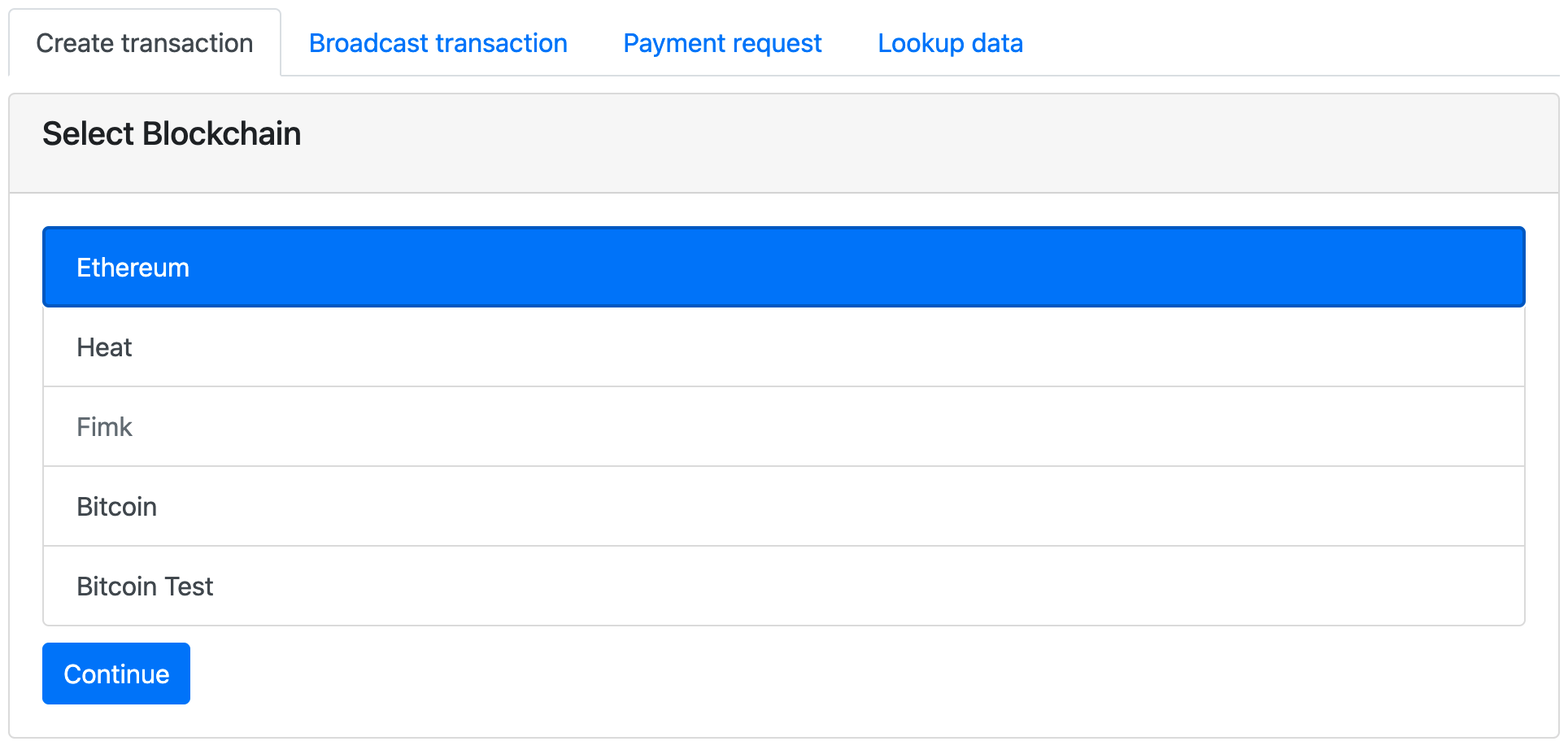
Provide Private Key or Recovery Seed
Now either provide the private key or recovery seed. You can confirm your sender address as that’s automatically generated
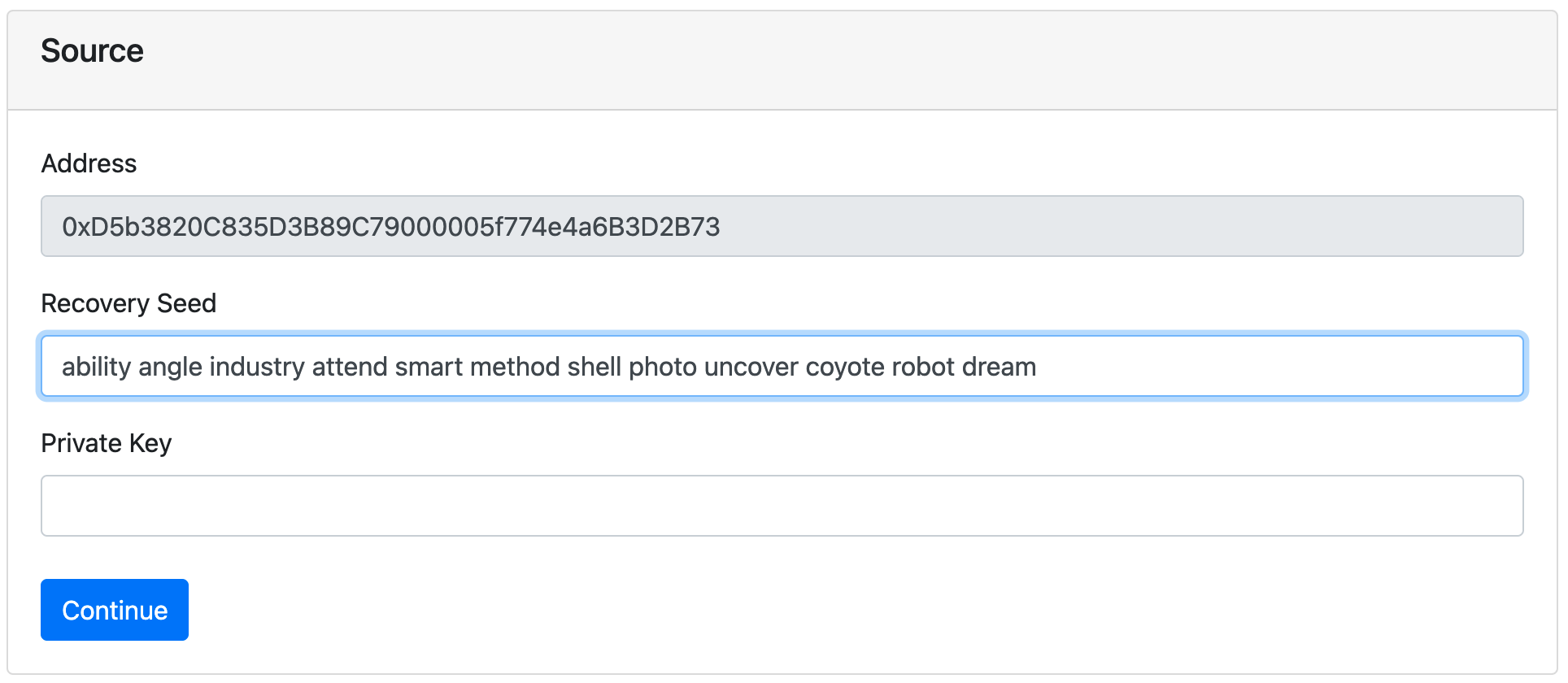
Provide Fee, Nonce, and/or Utxo data
Now go to your networked device and on https://cryptoswissknife.com/ lookup the extra data for Ethereum or Bitcoin as described above. Enter that info on your Air-Gapped device (see example below for Ethereum)
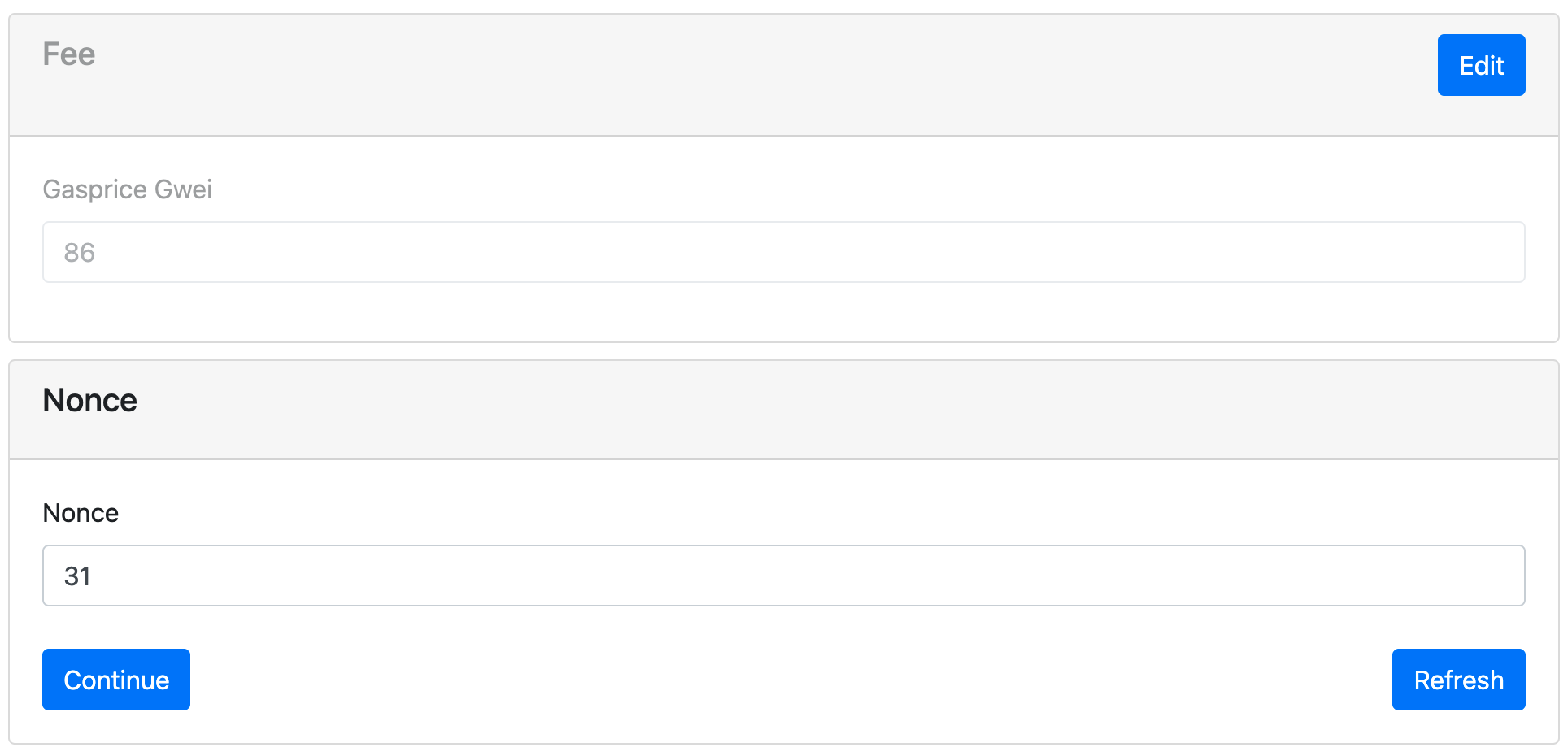
Select Currency
For Ethereum and Heat, we support sending native Ether or Heat as well as ERC20 tokens or Heat Assets. Either way, you have to select which currency you are sending.
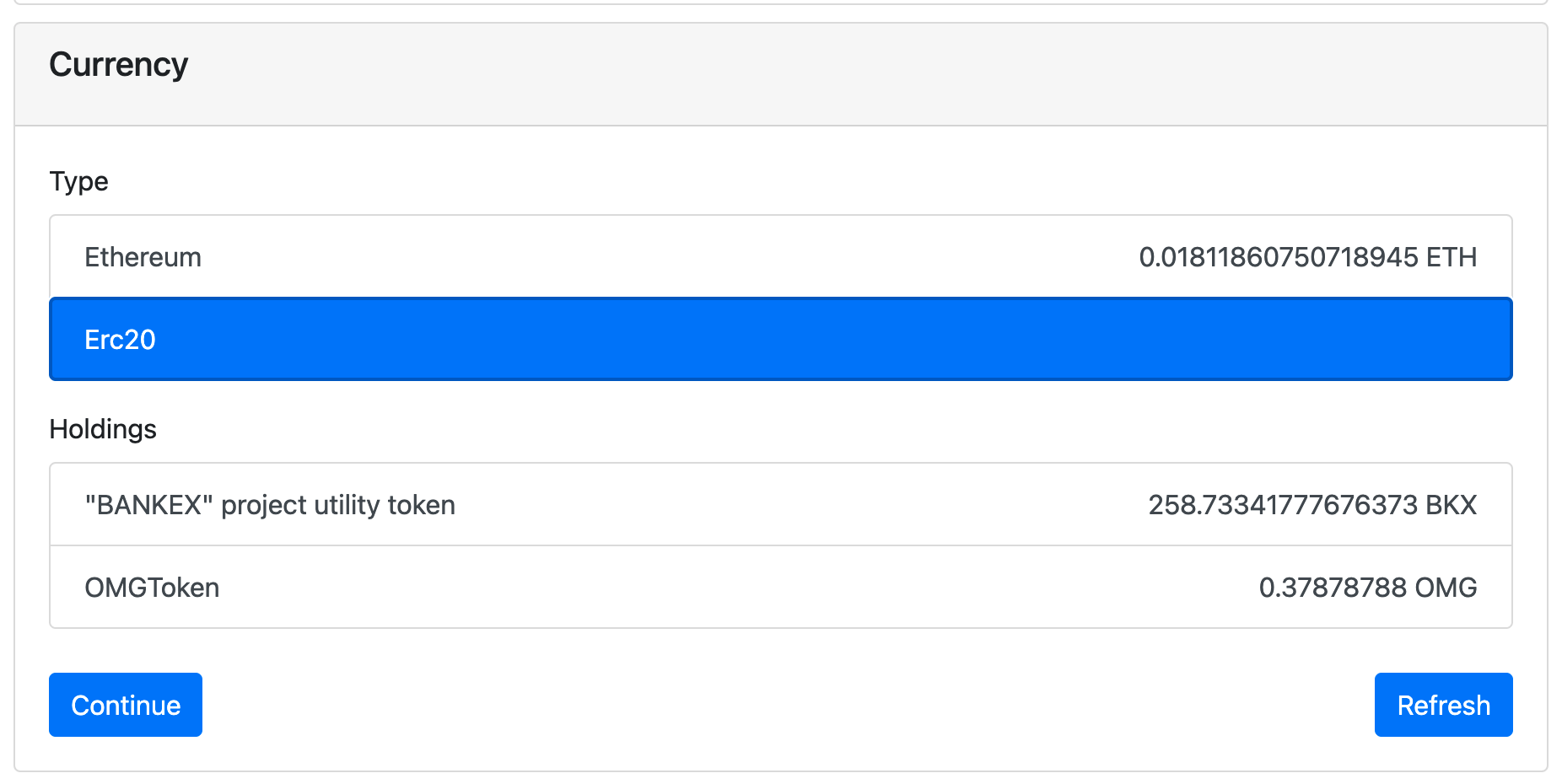
Transfer Data
Now provide the recipient, the amount you wish to send, and an optional private note.
Private notes are a feature of Heat Wallet, they allow us to store data locally to your device only to track and describe your transactions
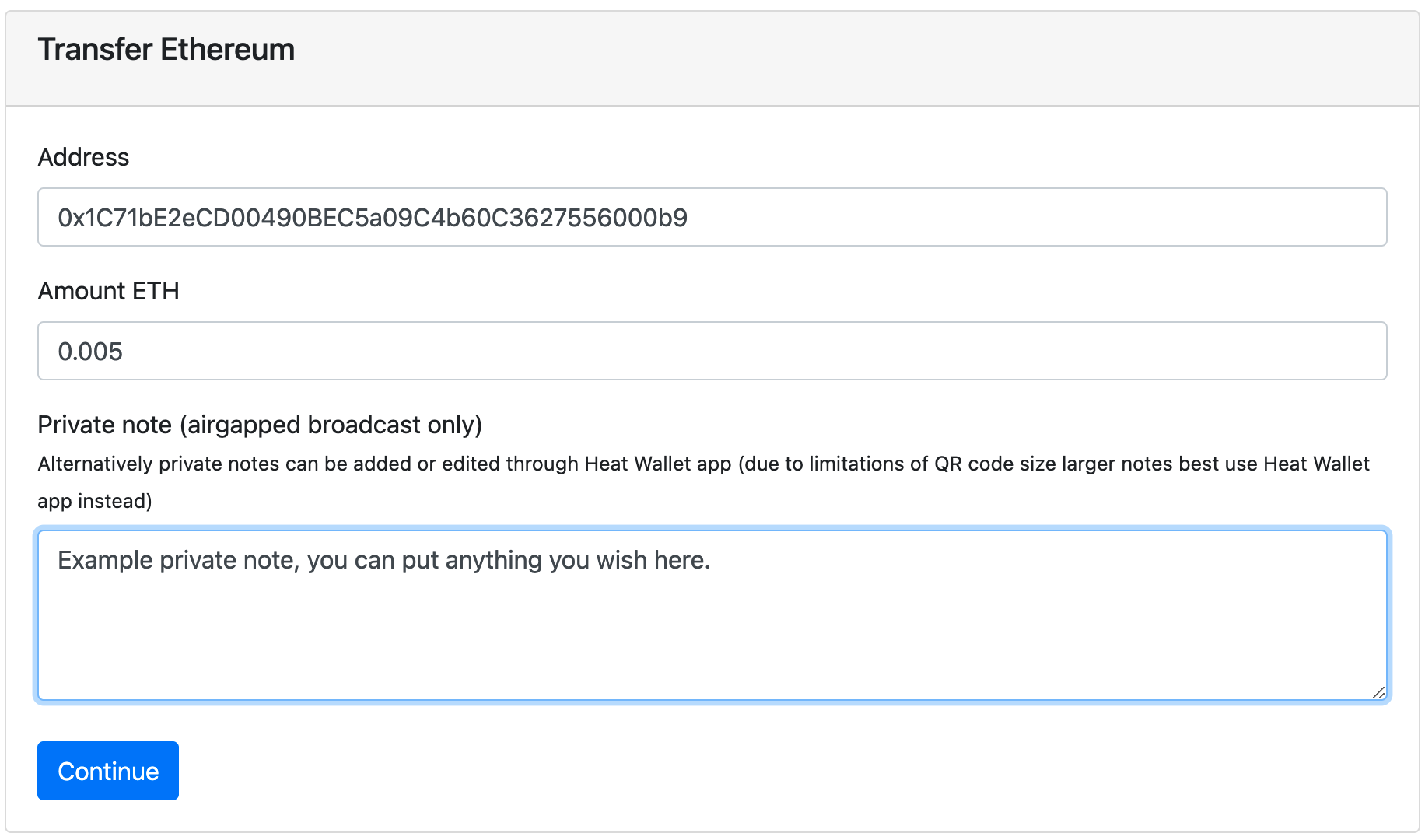
Signed Transaction
You are presented with the signed transaction in two forms:
- As a raw transaction, you would use a block explorer and paste this data in a form that supports sending raw transactions to a blockchain network (this is a free service normally - apart of course from the transaction fee costs)
- As a Heat Wallet Airgapped broadcast
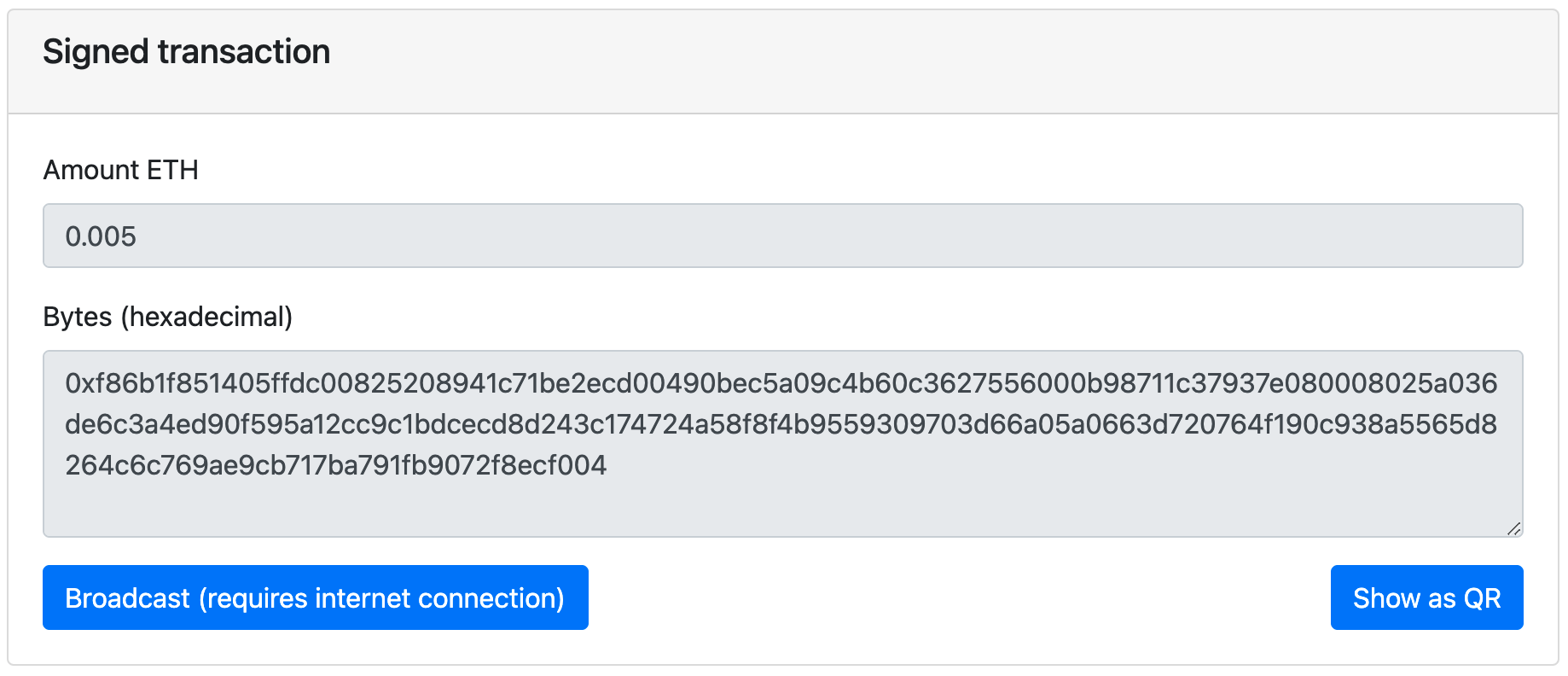
Airgapped Broadcast
Now if we would scan the code in the Airgapped Broadcast enabled phone we would be able to track both the sender address as a read-only address and trace the transaction status as well.
Either select
Air Gapped Broadcastfrom the action center. Or open the scanner with the button (top right) on the home screen of any opened wallet.
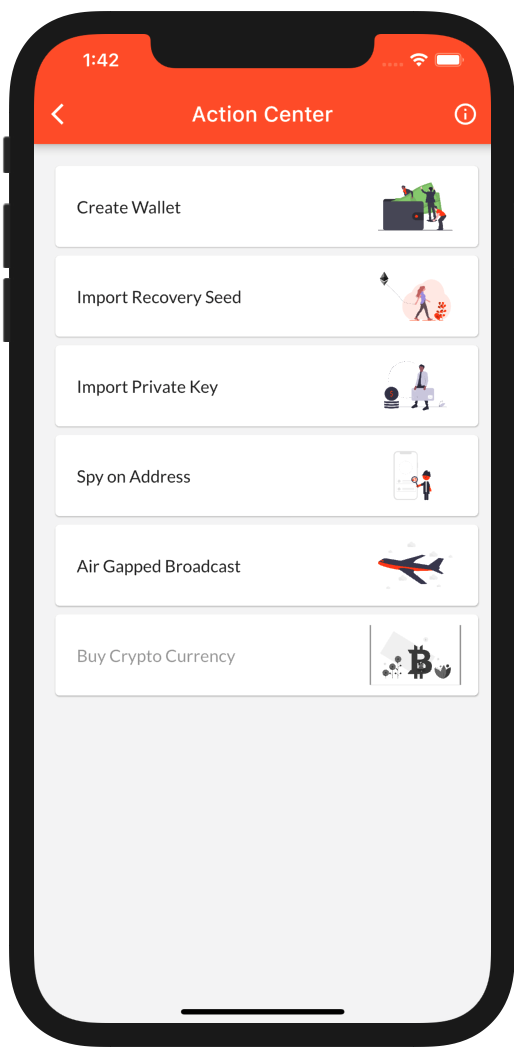
Go ahead if you have Heat Wallet, scan the code below and see how easy this is.
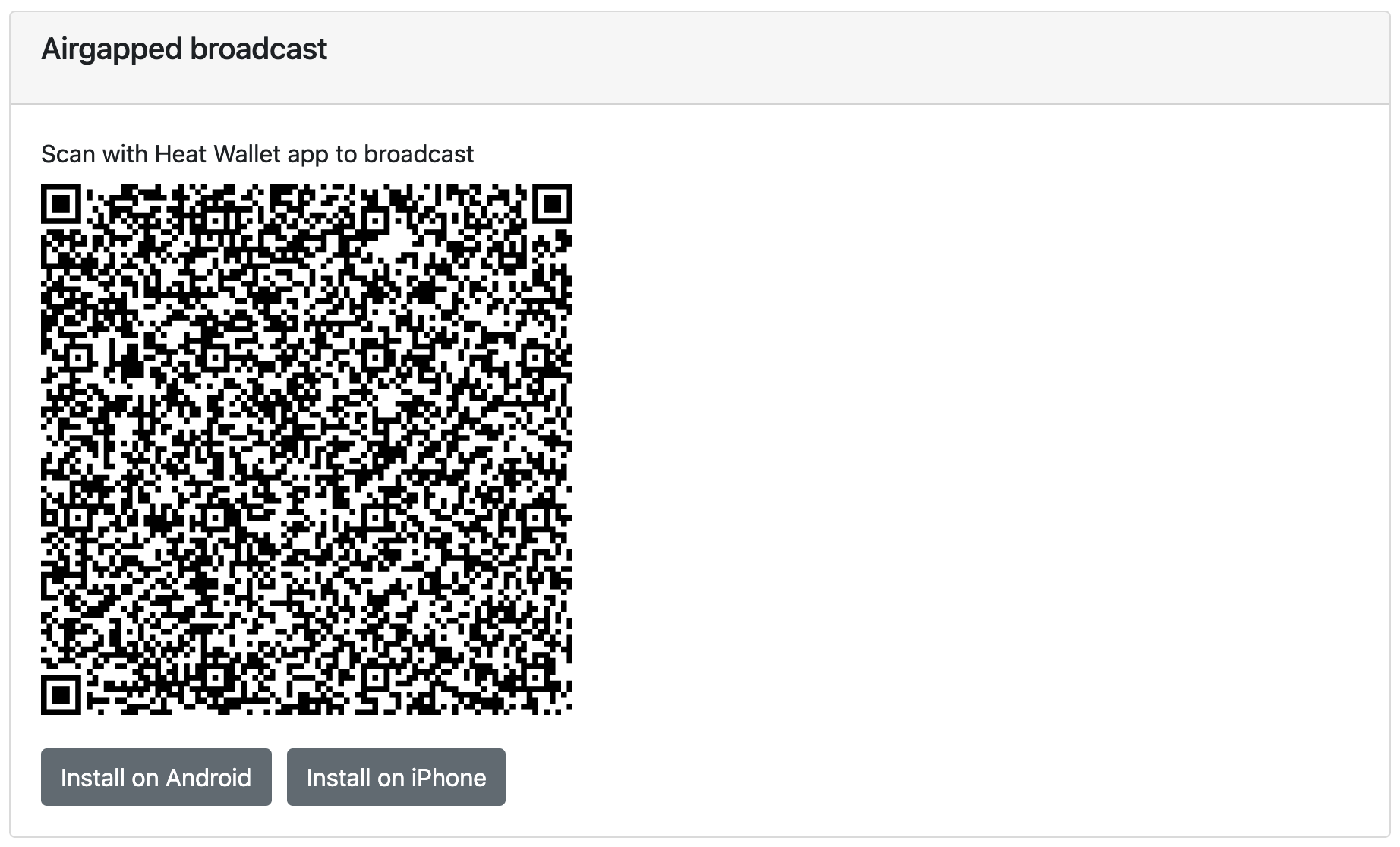
Once the scanner detects the QR code you are presented with a screen to complete the operation, if you don’t have a wallet for that sender address one will be created.
You should now be able to broadcast your transaction and follow its status.
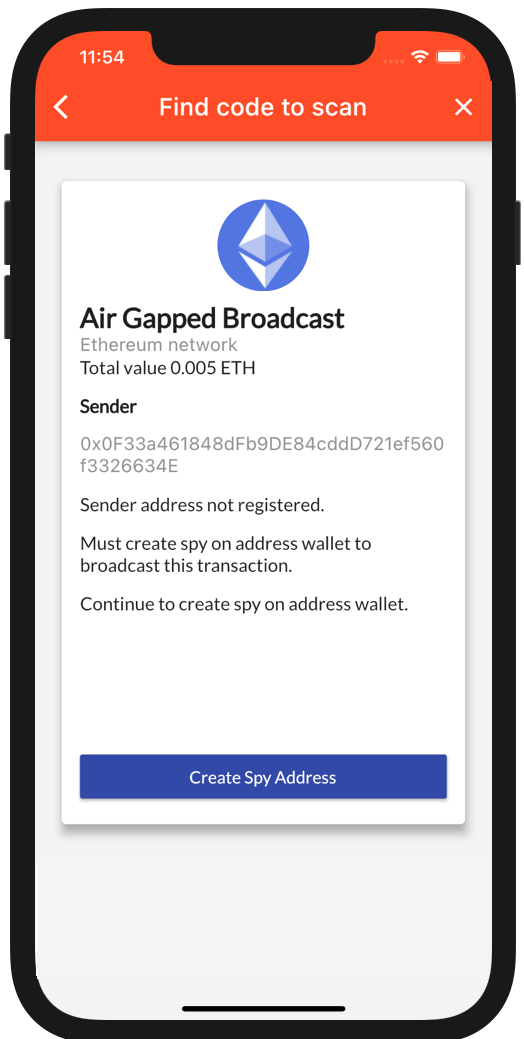
You will be able to see your transaction and balance on your device, the keys to it however remain on your Air-Gapped device.